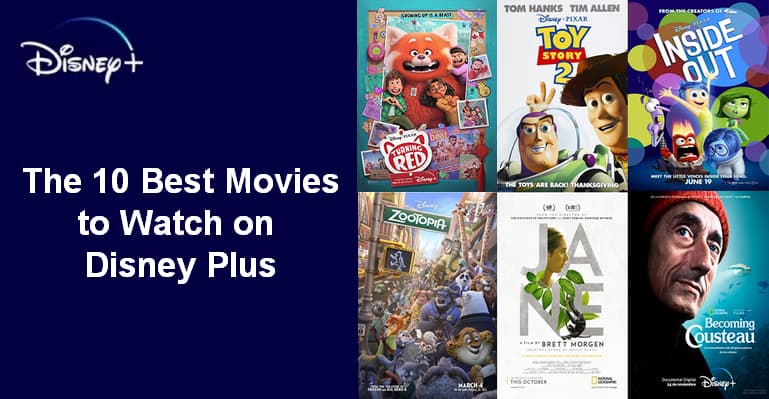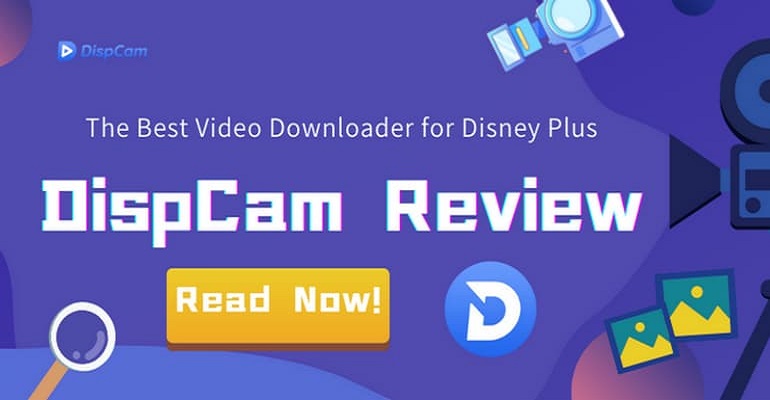
DispCam Review: The Best Disney Plus Video Downloader
Streaming videos on Disney Plus is a great way of modern recreation no matter you are a grown-up or a little kid. But what if you want to watch Disney+ offline? Unfortunately, Disney Plus has strict download limitations — including subscription validation, supported devices, and expiration of downloads. That’s why many users are turning to third-party tools like Disney Plus downloaders.
Among them, DispCam stands out as one of the best Disney Plus video downloaders available. It allows you to download Disney+ movies and series in MP4 or MKV format without any device restrictions. In this in-depth review, we’ll explore everything about DispCam. Let’s read on to see if it is the right choice for you.
1. What is DispCam?
DispCam is a fast, full-featured, and professional Disney Plus downloader for you to download movies, TV shows, originals, and documentaries from Disney, Pixar, Marvel, and more. DispCam allows you to save unlimited Disney+ movies and TV shows in high-quality MP4 or MKV format. With its advanced download engine, DispCam offers lightning-fast 10X download speeds and supports batch downloads, making it easy to build your personal Disney+ library. Whether you're traveling, commuting, or simply want to enjoy Disney+ offline without buffering, DispCam is the ideal solution for offline viewing.
2. What Can DispCam Do? [Main Features]
 Download Movies and Shows from Disney Plus Official Website
Download Movies and Shows from Disney Plus Official Website
DispCam is designed to help users download Disney Plus movies and shows from the web player as long as they can be played on the Disney Plus official website, which means users don’t even need to install the Disney Plus app. DispCam adopts a leading technology to record unencrypted video without any protection being circumvented. And there is no need to worry about the copyright issue since DispCam strictly complies with the US copyright regulations.
 Intelligent and Quick Search by Title and Keywords
Intelligent and Quick Search by Title and Keywords
DispCam is equipped with a smart search engine, which allows users to find the desired video by title or keywords. If you want to quickly pinpoint a single video to download, you can locate the video on the main interface of the integrated Disney Plus browser. While it is suggested to key in the title if you need more videos that are related to a title.
 Support Downloading HD (720p) Disney Plus Videos
Support Downloading HD (720p) Disney Plus Videos
The highest resolution of the videos downloaded by DispCam is 720p, which is also the best resolution available for all the Disney Plus video downloaders in the market. Besides that, DispCam also offers users the option to choose a lower resolution if their device lacks storage space.
 Save Disney Plus Videos as MP4 and MKV Format
Save Disney Plus Videos as MP4 and MKV Format
DispCam supports two popular video formats—MP4 and MKV—to meet different needs for compatibility and video quality. For maximum compatibility across various devices such as smartphones, tablets, and media players, MP4 is the recommended format. If you're using a high-performance device and want the best possible video quality, MKV is an excellent choice. This flexible format selection ensures that users can enjoy smooth playback whether they're watching on older devices or top-tier systems.
 Support H.264 and H.265 Video Codecs
Support H.264 and H.265 Video Codecs
Both H.264 and H.265 video codecs are available on DispCam, which are the most commonly used video codecs. Videos will be saved in higher quality and at lower data rates if you use H.264, an industry standard for video compression. While H.265 is a more efficient codec, it can save more storage space. In fact, users don't even need to worry about storage space because the videos downloaded by DispCam can be transferred to other devices with enough space.
 Keep Multi-Language Audio Tracks and Subtitles
Keep Multi-Language Audio Tracks and Subtitles
DispCam supports downloading subtitles and audio tracks in all languages available on the official Disney+ website. The downloaded videos maintain the same high quality as the originals, including 5.1 surround sound and descriptive audio when available. This makes DispCam ideal for users who prefer watching content in their native language or are learning a foreign language. With full multilingual support, language barriers are no longer a concern when saving Disney+ videos offline.
 Support Three Popular Types of Subtitles
Support Three Popular Types of Subtitles
DispCam provides three subtitle encoding options to suit different playback needs: external subtitles, internal subtitles, and hardcoded subtitles. Each method offers unique advantages. With external subtitles, the subtitle files (including SRT format) are saved separately, allowing for easy editing or customization. Internal subtitles are embedded within the video file, enabling you to switch between languages during playback. Hardcoded subtitles are permanently burned into the video, which is ideal for compatibility but limits you to downloading one language at a time. This flexible subtitle support ensures smooth playback across various devices and media players.
 Offer Batch Mode and High Speed Downloading
Offer Batch Mode and High Speed Downloading
DispCam offers a convenient batch download feature, making it easy to download an entire season of a show with just one click. Instead of adding each episode manually, users can quickly add all episodes to the download queue, and DispCam will download them one by one at high speed. For even faster performance, users can enable hardware acceleration in the "Advanced" tab—ideal for saving time when downloading large series.
3. What Devices Does DispCam Support?
Supported Computer System :
- Windows OS: Windows 7, 8, 8.1, 10, 11 (32 bit or 64 bit)
- Mac OS: macOS 10.15, macOS 11, macOS 12, macOS 13 (Apple M1), macOS 14, macOS 15
DispCam is highly compatible with both Windows and Mac computers. Users can check if their computer is suitable for DispCam below. Currently, DispCam is not available on mobile devices. But it doesn’t mean that users can’t watch the downloads on other devices except for computers. The fact is that users can transfer the downloads to any device that they want after they downloaded them with their computer. The transferable devices include phones, tablets, external hard drivers, and so on.
4. What is the Pricing of DispCam?
DispCam offers a free trial that lets you download the first five minutes of any video, giving you a chance to test its features before making a purchase. Once you're satisfied, you can choose from three flexible subscription plans: a monthly plan at $39.95, a yearly plan at $49.95 ($4.16/month), or a lifetime license for $89.90. Returning customers may also be eligible for a discount by contacting customer support.
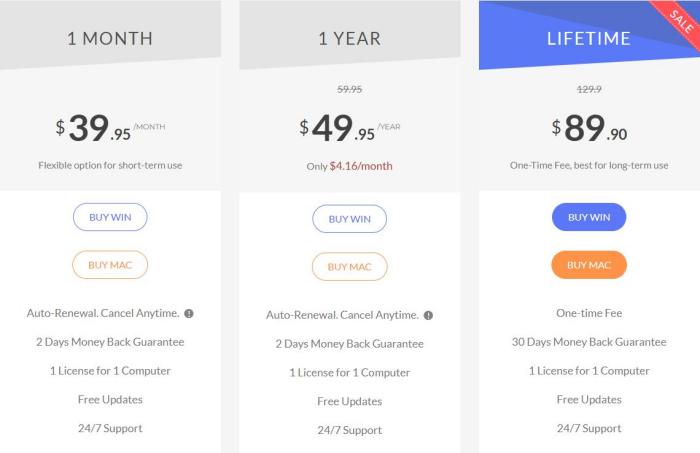
5. How to Download Disney Plus Videos with DispCam? [Step-by-Step Guide]
To begin with, please make sure that you have downloaded and installed the latest version of DispCam on your computer. And here is a guide on downloading Disney Plus videos on Windows PC.
Step 1. Log in to Disney+ on DispCam with Your Account
Run DispCam and click "LOG IN". A pop-up window will appear. Please sign in with your Disney+ account on this window.
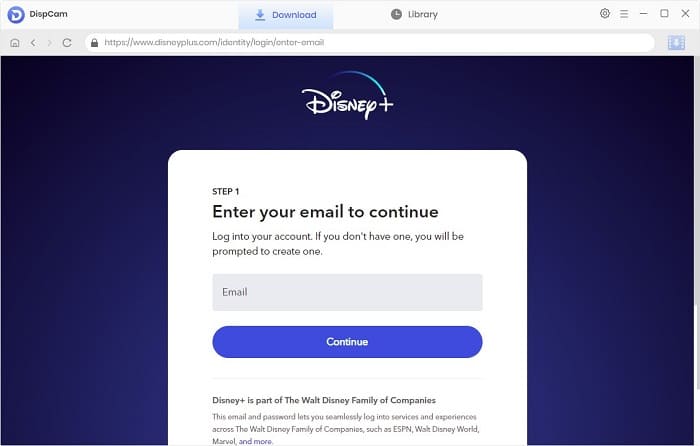
Step 2. Choose the Output Settings
After logging in to your Disney+ account, there is no need to be in a hurry to download videos. Please click the "Settings" button in the upper right corner of the program to choose the video format (MP4/MKV), video quality (Low, Medium, High), the language of audio and subtitles, and others in the "Download Settings" tab. In addition, the download process will be faster if the "hardware acceleration" is checked, and you can set it in the "Advanced" tab.
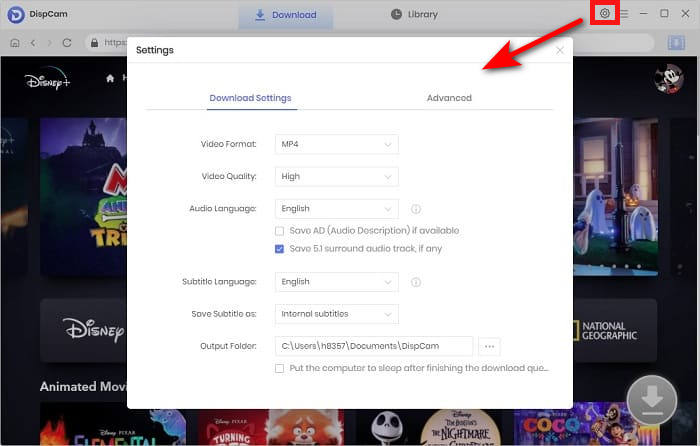
Step 3. Search for the Disney Plus Video
Enter the title or the keywords of the video, and the search result will be displayed soon.
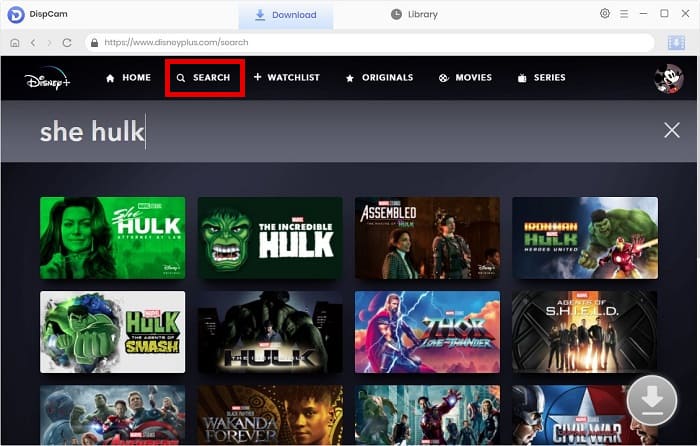
Step 4. Choose the Advanced Download Settings
After finding the video, there will be advanced download settings available. You can select a specific audio track and subtitle file as needed and choose the video quality. When you try to download a movie, just click on the "Download" icon. To download a TV show, click the "Download" icon and select the episodes you want to download from the pop-up window. The "Advanced Download" button will appear at the bottom left of the window.
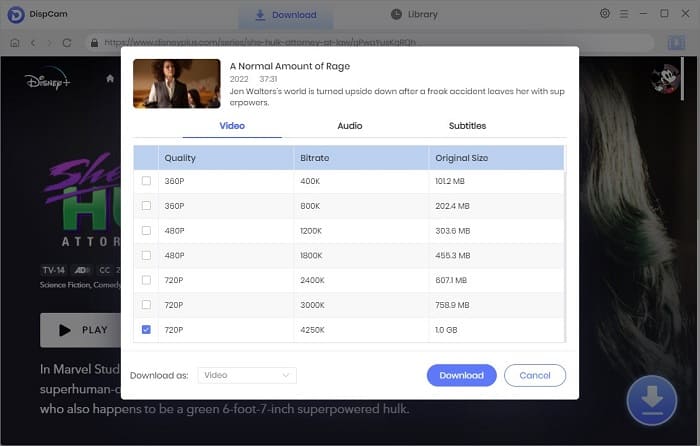
Step 5. Start Downloading Disney Plus Video to Your Computer
When you click the "Download" button, DispCam will begin downloading the videos you've chosen. You will soon have the wanted Disney Plus videos in your computer. During the waiting period, you can add other videos to the downloading list that you are interested in, and DispCam will download them one by one for you. Please ensure that your internet connection remains stable during this period.
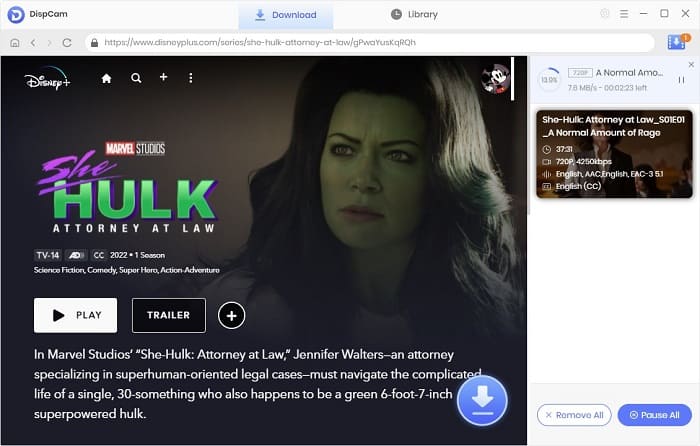
Once all videos have been downloaded, navigate to the "Library" tab to view the download history. To open the output folder where the videos are saved, click the "Folder" icon at the end of each video. This means you can transfer downloads from your computer to any other device because they are now stored on your computer.
6. FAQs about DispCam Disney Plus Downloader
For now, you may have a lot of questions about DispCam in your mind. Here some frequently asked questions are listed . Hope they will be helpful to you. If your question is not included below, you can turn to DispCam official support for more details.
 Q1: Is DispCam Safe?
Q1: Is DispCam Safe?
Yes, DispCam is completely safe to use. It is a clean, ad-free Disney Plus Downloader with no bundled malware or harmful components. As long as you use it for personal use and follow copyright regulations, it is also legal. Many users and reviews confirm that DispCam is a secure and trustworthy Netflix video downloader.
 Q2: Do I Need to Install Any Extensions?
Q2: Do I Need to Install Any Extensions?
No. DispCam strives to keep things easy for users. You don't even have to install the Disney Plus app. That's it.
 Q3: Can I Watch the DispCam Downloads When I am Abroad?
Q3: Can I Watch the DispCam Downloads When I am Abroad?
Yes, The downloads are always accsessible no matter where you are, because all videos are stored as local files.
 Q4: Will My Disney+ Account be Blocked If I Use DispCam?
Q4: Will My Disney+ Account be Blocked If I Use DispCam?
Of course not. Generally, your account will not be blocked if you use DispCam to download videos normally. It is suggested to download a maximum of 30 titles per day , otherwise your account is probably blocked due to an abnormal high traffic access on Disney Plus.
 Q5: Will the Resolution and the Audio be Damaged Using DispCam?
Q5: Will the Resolution and the Audio be Damaged Using DispCam?
They will not be damaged. The program takes and downloads the video from the official web player of Disney+, usually with the original picture and soundtrack. Of course, if you are short of memory you can also download videos with a lower definition.
 Q6: How Many Disney+ Videos Can be Downloaded with DispCam?
Q6: How Many Disney+ Videos Can be Downloaded with DispCam?
In technical theory, there is no limit to the number of videos you can download. As long as the video you want to download can be played on the Disney+ player, DispCam will download it for you. Please do not download too many for one day as Disney+ has very strict account security controls.
 Q7: What Player Can be Used to Play the DispCam Downloads?
Q7: What Player Can be Used to Play the DispCam Downloads?
Almost all. The downloads of DispCam are highly compatible with most players like VLC, WMP, and so on.
 Q8: Will the DispCam Downloads Expire if My Subscription Expired?
Q8: Will the DispCam Downloads Expire if My Subscription Expired?
Definitely not. Once you've downloaded videos with DispCam, they won't expire—even if your subscription to Disney+ or DispCam ends.
Final Words:
Overall, DispCam is a supercool software for downloading videos of high quality from Disney Plus! The performance of this video downloader is superb. The best part is that you can download any Disney Plus video freely and all the downloads on DispCam will never expire. So, is DispCam what you’ve been looking for?

 DOWNLOAD Win
DOWNLOAD Win DOWNLOAD Mac
DOWNLOAD Mac Lena Caldwell
Lena Caldwell