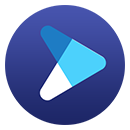How to Save Disney Plus Videos on SD Card?
If your phone does not have enough storage space for downloading Disney Plus videos, you can save them to an SD card by changing the storage location in the app settings. This will relieve pressure on the memory on the phone and prevent it from freezing or running slowly. But keep in mind that the downloads are available exclusively on the devices on which they are downloaded.
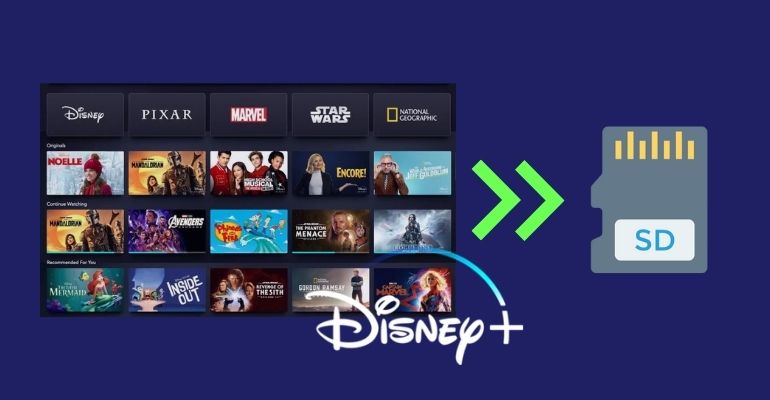
This is a common feature of video streaming services designed to protect videos from being played on unauthorized devices. If you want to keep Disney Plus videos playable after transferring them to other devices by using SD cards, we recommend DispCam to you.
It can download Disney Plus videos in MP4 format, a highly compatible video format that is supported by almost all devices and players in the market. With DispCam, you can save Disney+ videos on your SD card forever even after your subscription ends. The downloads are also playable when you put the SD card on a new phone.
1. How to Change Disney+ Downloads Location to SD Card
You cannot move Disney+ downloads to SD card directly, otherwise all those files will not be playable. If you want to store downloads to SD card, you need to change the location before downloading. Here are the steps:
1. On your Disney+ app, tap your profile on the bottom right and access the App Settings.
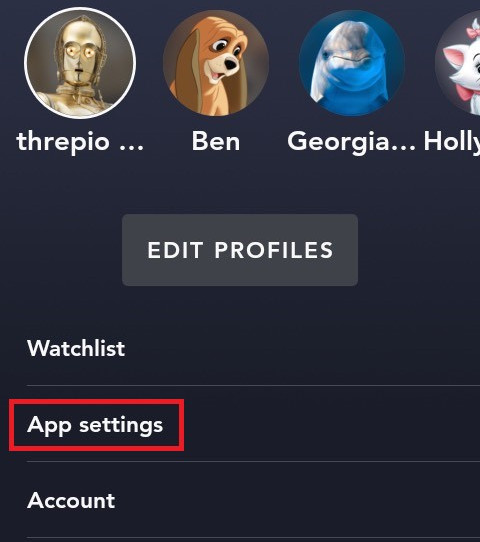
2. Tap the Download Location and choose Portable Storage or External Storage.
2. Download Disney+ Video to SD Card with DispCam
DispCam is a professional video downloader that can download Disney Plus movies and TV shows in MP4 or MKV format and save the downloads on computers directly. Once downloaded, you can transfer them to other PC, Kindle Fire, USB drives, and many other devices. Plus, it is also available to save them on your device forever.
DispCam has a concise interface and is easy to use for everyone. You just need to find the conten you want to download in built-in Disney Plus library browser, and then the program will quickly find the video you want. Besides, DispCam allows you to save ad-free HD videos with multi-language audio tracks and subtitles kept.
Learn more about DispCam >>
A user-friendly Disney Plus video downloading solution that can help you save unlimited videos on multiple devices.
Steps on How to Download Disney Plus Video with DispCam
Step 1 Log in to Disney Plus
To begin with, please download the latest version of DispCam on your computer. Launch the program and click the "LOG IN" button to trigger the Disney Plus login window. Please log in with your Disney Plus account.
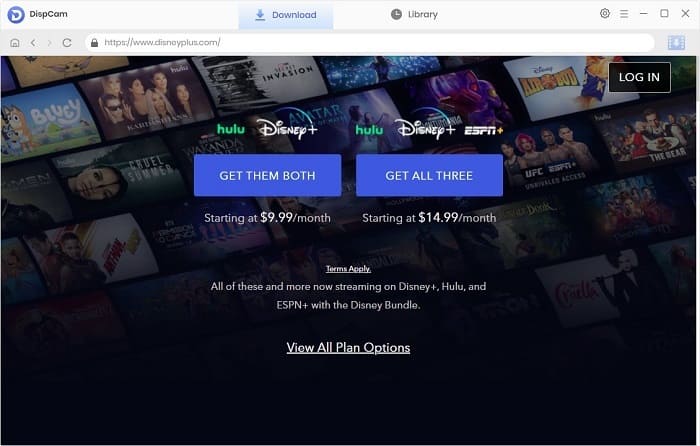
Step 2 Choose the Output Setting
There is a "Settings" icon in the upper right corner that enables you to choose the output settings of the video, like video format, video quality, the language of audio and subtitles, and more.
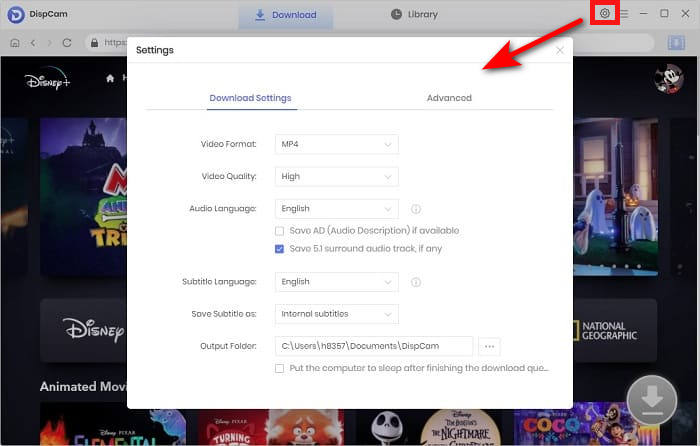
Step 3 Search for Disney Plus Video
Enter a video's name that you want to download into the search bar and DispCam will start searching for the content from the built-in Disney Plus library browser and also display some of the related titles for your reference.
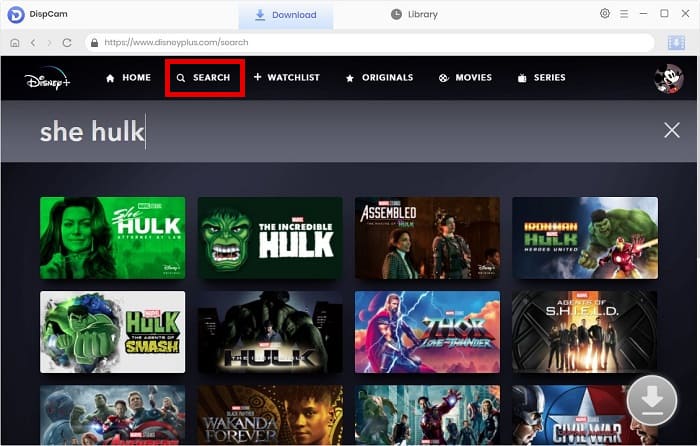
Step 4 Customize the Advanced Settings
Select a specific video and open its details page to make the "Download" icon ![]() available. If you want to download a movie, click on the "Download" icon to choose the advanced settings. Here you can set the specific video quality with different bitrates and file sizes and select audio tracks and subtitles in different languages.
available. If you want to download a movie, click on the "Download" icon to choose the advanced settings. Here you can set the specific video quality with different bitrates and file sizes and select audio tracks and subtitles in different languages.
To open the advanced settings window when downloading a TV show, click the "Download" icon first, and then you will see the "Advanced Download" button in the bottom left corner.
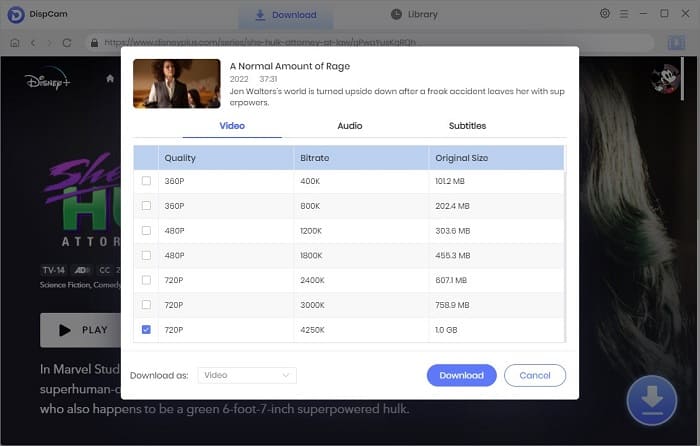
Step 5 Download Disney Plus Video and Save Them to SD Card
Click the "Download" button to start downloading the selected videos. Once the videos are downloaded, go to the "Library" tab and find the downloaded videos files by clicking the "Folder" icon.
Now you have saved Disney Plus videos on your computer. If you want to move the videos to an SD card, just connect the SD card to your computer using a card reader, and then copy and paste the downloaded videos to the SD card.
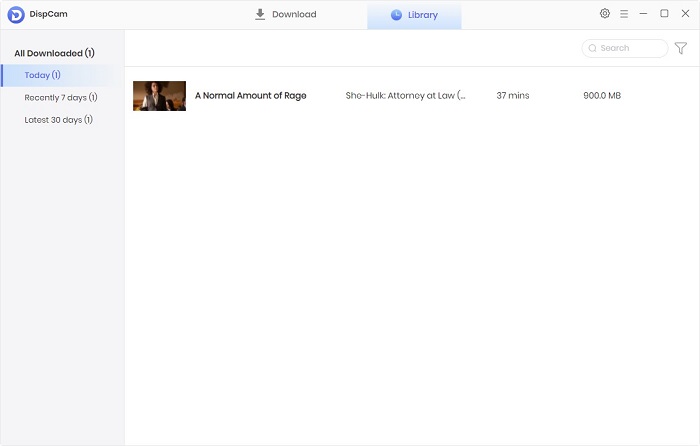
Conclusion
Whether you want to save Disney Plus videos on an SD card or other devices, just try DispCam. By using it, you don't need to be concerned that Disney Plus videos will be unplayable on other devices ever. Download DispCam to try the free trial before you make a purchase. If you want to watch 4K Disney+ animated movies, AVCLabs Video Enhancer AI below the article is a reliable and good choice.
Note: The free trial version of DispCam allows you to download the first five minutes of each video. To download the full video, you may need to subscribe to DispCam to unlock the limitation.

 DOWNLOAD Win
DOWNLOAD Win DOWNLOAD Mac
DOWNLOAD Mac Tessa Kirkland
Tessa Kirkland