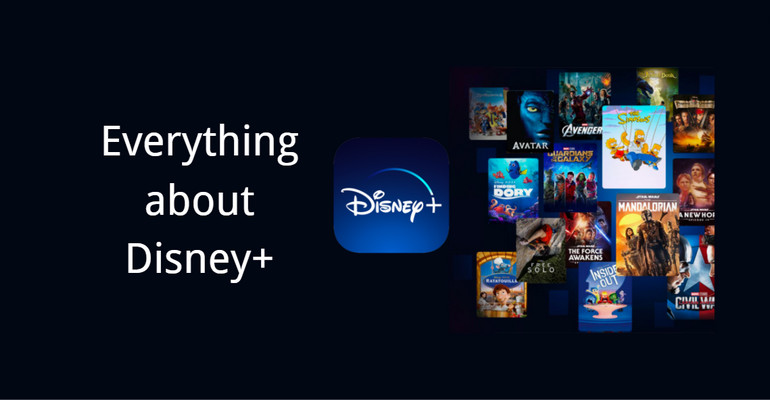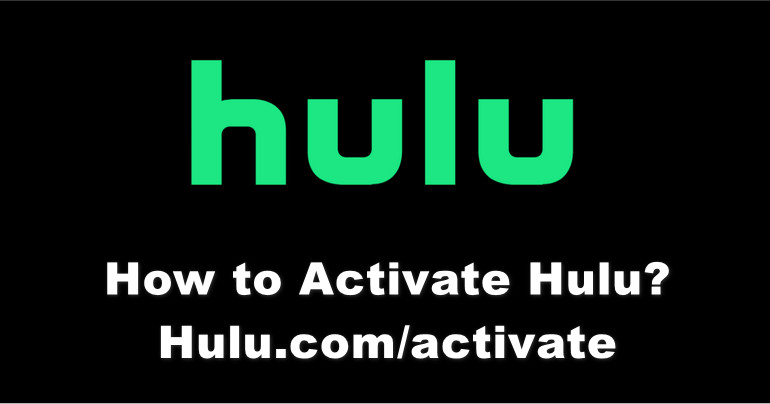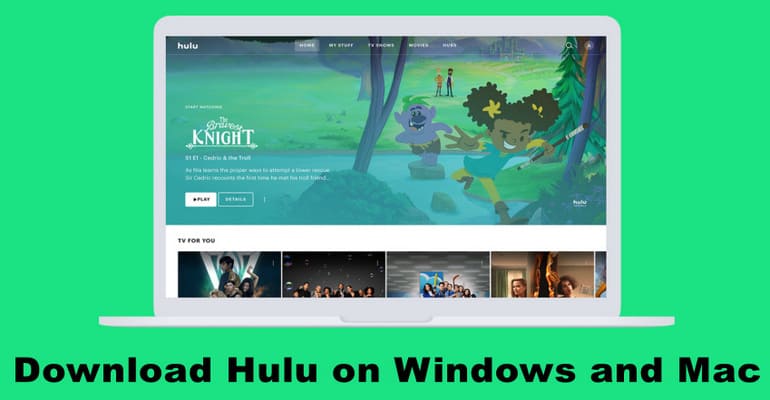Hulu on Disney+ One-App: Is the Disney Bundle a Good Deal?
 "Can I watch Disney Plus and Hulu content in the same app?"
"Can I watch Disney Plus and Hulu content in the same app?"
The answer is yes! The beta version of Hulu on Disney Plus went live in the U.S. on December 6 and the official version will be released in March 2024. Disney Bundle subscribers may notice a new added Hulu tile on the main screen of the Disney Plus app. They are able to watch the vast majority of Hulu videos and movies, such as Only Murders in the Building and The Bear, directly on the Disney Plus app without having to switch between the two apps.
A Disney spokesperson expressed hope that the change would incentivize more users to upgrade to the Disney Bundle. What is Disney Bundle? How to upgrade? Keep reading the following article to find the answer!
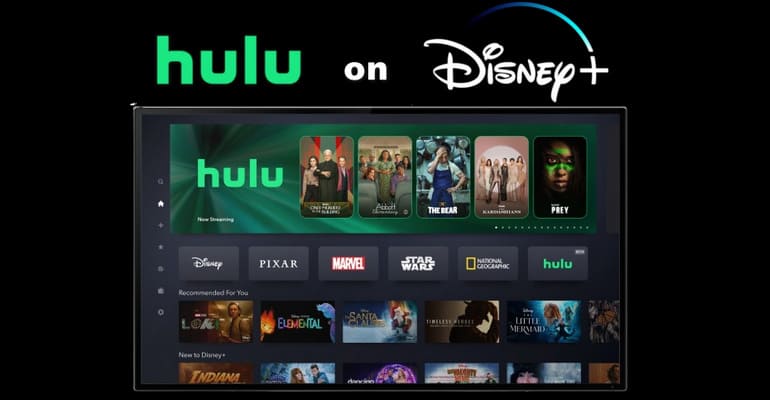
1. All Subscription and Pricing You Need to Know
Disney Plus Subscription
>> Disney Plus Basic
You can access Disney Plus' entire library for just $7.99 a month, with no restrictions on what can be accessed specifically for ad-supported subscribers. But you'll see ads before the video starts and throughout its playback, roughly up to a total of four minutes of ads per hour. You are allowed to stream Disney Plus in Full HD, and even 4K Ultra HD, HDR10, Dolby Vision and Expanded Aspect Ratio with IMAX Enhanced once your device supports it. The unfortunate aspect of this subscription is that downloading are not supported.
>> Disney Plus Premium
If you want to download and watch the titles on the go, Premium plan is the preferred one which costs $13.99/month ($139.99/year). In addition, you will have access to the Share Play feature and Dolby Atmos audio, which are unavailable to Basic plan subscribers. As with Basic users, you can create up to seven profiles per account and watch on up to four devices at once.
 Learn more: Everything You Should Know About Disney Plus
Learn more: Everything You Should Know About Disney Plus
Hulu Subscription
>> Hulu With Ads
For those who do not care about being bothered by ads and do not require the download feature, Hulu With Ads may be the best option. Only $7.99 a month ($79.99/year) provides full access to Hulu's streaming library. You are eligible for watching high definition videos including 1080p, 4K, HDR, HDR10, HDR10+, and Dolby Vision. There are also stereo 2.0 and surround 5.1 options available.
>> Hulu No Ads
If you want to binge-watch more Hulu content without advertisement and download for offline viewing, you'll need to pay $17.99 per month individually (no annual version). The remaining features are also the same as the With Ads plan, including allowing two devices to watch online at the same time, creating up to six profiles as well as the Watch Party feature.
 Learn more: How Does Hulu Work: Plans, Pricing, Free Trial, and More in 2025
Learn more: How Does Hulu Work: Plans, Pricing, Free Trial, and More in 2025
Disney Bundle
The Disney Bundle offers plans that save you a significant amount of money compared to ordering each service individually. Please note that Disney Bundle does not offer a free trial.
>> Disney Bundle Duo Basic
You can get both the Disney+ With Ads plan and Hulu With Ads for just $9.99 per month, a savings of 37%.
>> Disney Bundle Duo Premium
A savings of 37% is available when you order both this plan (Disney+ No Ads and Hulu No Ads together) for just $19.99 per month.
>> Disney Bundle Trio Basic
Disney+ (With Ads), Hulu (With Ads), and ESPN+ (With Ads) - $14.99/month
>> Disney Bundle Trio Premium
Disney+ (No Ads), Hulu (No Ads), and ESPN+ (With Ads) - $24.99/month
2. Is the Disney Bundle a Good Deal?
Although some of the subscription prices for the Disney Bundle have gone up from what they were before, it doesn't stop it from remaining the most popular bundle. In addition to many adult-oriented web series, Hulu also complements popular content in crime and thrillers, romance, and horror that are underserved on Disney+. If you want to subscribe to a service that includes Hulu and Disney Plus, subscribing to a bundle is a cheaper way to do it. Even with the cheapest Disney Bundle subscription, you can access the entire library of Disney Plus and Hulu library at an even better price.
3. How to Upgrade My Subscription to Disney Bundle?
Whichever way you purchase the Disney Bundle, you will need to meet the following 2 requirements:
- be a resident of the U.S. or certain U.S. territories.
- be 18 years of age or older.
Already Have a Disney Plus Subscription
If you are an existing Disney+ subscriber, you can directly switch to the Disney Bundle on Disney Plus.
Step 1 Log into your Disney Plus account on a browser or through the app.
Step 2 Click on your profile and select "Account" from the menu.
Step 3 Find the "Subscription" section and click the option to switch to Disney Bundle.
Step 4 Choose the plan you want and click "Select Agree & Subscribe" to confirm your changes.
 Learn more details on the Disney Plus Help Center.
Learn more details on the Disney Plus Help Center.
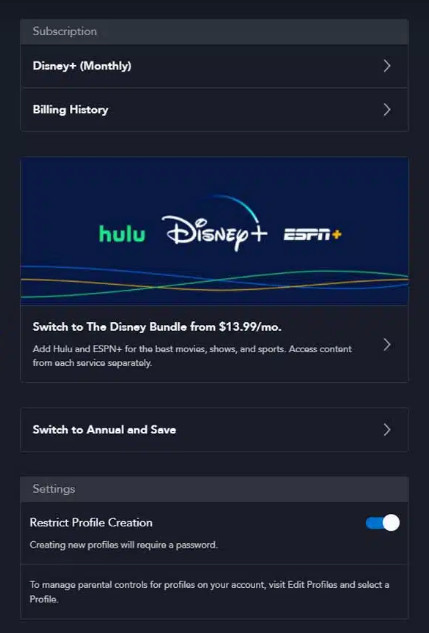
Already Have a Hulu Subscription
You need to meet the following 2 conditions to purchase the Disney Bundle: be a resident of the U.S. or certain U.S. territories and be 18 years of age or older. If you are an existing Hulu subscriber and billed by Hulu, you can directly change the plan on hulu.com. If it's billed through a third party, you'll need to sign up at disneyplus.com.
Step 1 Visit hulu.com on your phone or computer's browser and sign in to your account. (It is currently not possible to change Hulu packages through the app.)
Step 2 Tap on your profile in the upper right and select "Account" from the drop-down menu.
Step 3 Find "Your Subscription" section and click on "MANAGE PLAN" in blue.
Step 4 You'll see the other Hulu plans and there's a switch next to each one. Pick up the wanted Disney Bundle and toggle the switch to "On".
Step 5 Click "REVIEW CHANGES" to confirm your changes.

4. How to Cancel the Disney Bundle Subscription?
You can cancel your Disney Bundle subscription at any time if you no longer need it. As long as your billing cycle is not over, you will have access to all services.
On Disney Plus
Step 1 Sign in with your account and go to the "Account" settings.
Step 2 Find "Billing details" under the "Subscription" section.
Step 3 You will then see your subscription details, next billing date and payment method. Click "Cancel Subscription" to the right of your next billing date.
Step 4 Then it will jump to the interface to confirm whether to cancel the subscription. If sure, click "Complete Cancellation."
Step 5 Complete the optional survey that asks why you unsubscribed. Finally you will receive an email confirming your cancellation.
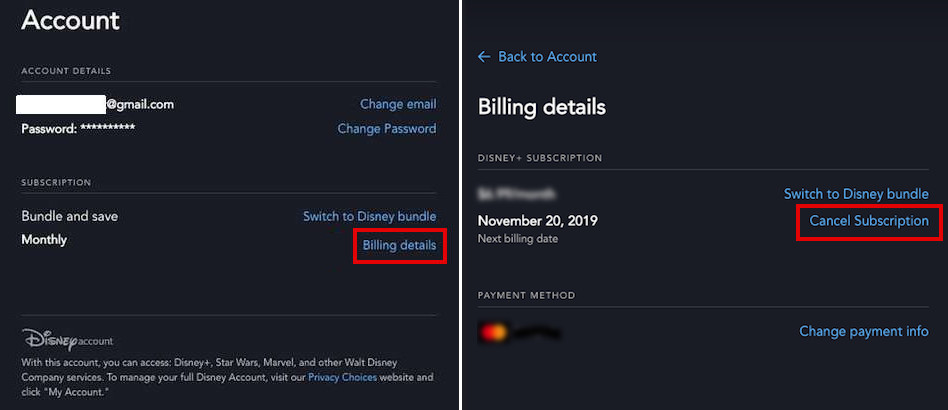
On Hulu
Step 1 Log in with your Hulu account on the web browser.
Step 2 Click your name in the upper right corner and select "Account" from the menu.
Step 3 Find the "Cancel Your Subscription" box and click the "Cancel" button on the right.
Step 4 Hulu will ask you if you want to choose to pause your subscription. If not, click Continue to Cancel.
Step 5 Choose "Cancel Subscription" and later you will receive a confirmation email.
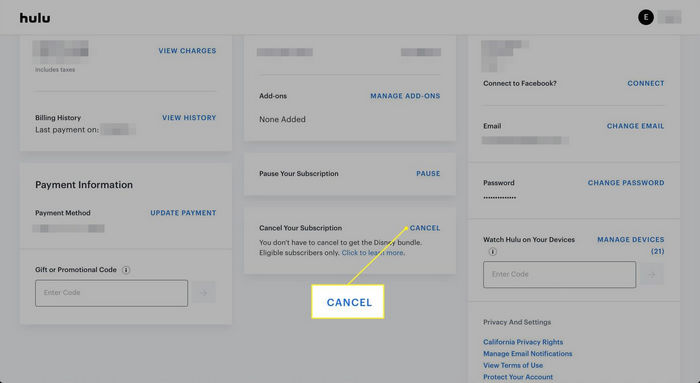
5. How to Download Disney Plus and Hulu Shows?
For those who want to download videos to watch offline, you must be a Disney Bundle Duo Premium subscriber. This is because only the No Ads plan allows you to download videos. The eligible users can
- use the Disney Plus app on mobile devices supported by Disney Plus to download their favorite videos from Disney Plus and Hulu.
- use the Hulu app on mobile devices supported by Hulu to download Hulu videos.
Note: Both platforms have videos that do not support downloading.
How to Download Videos on the Disney Plus App?
Step 1 Log in to your account that has download function.
Step 2 Find the video you want to download and tap on it.
Step 3 If it's a movie, the Download icon is located next to the Play and Add to Watchlist buttons. For TV Shows, swipe down to find the Download icon to download the full season or only one episode.
Step 4 Go to the "Downloads" in the bottom menu to find your downloaded content.
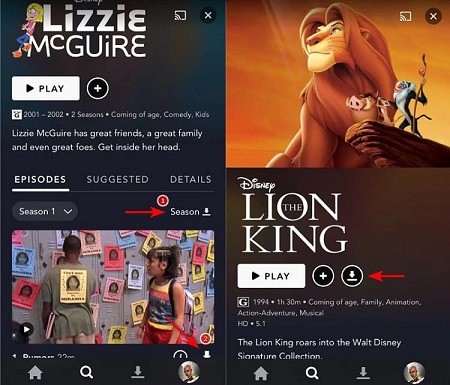
How to Download Videos on the Hulu App?
Step 1 Sign in with your No Ads account.
Step 2 Click on the search icon in the bottom navigation bar and then select "Downloadable" option. Select the TV show or movie you want to download.
Step 3 Tap the Download icon next to a specific episode when downloading TV series. For movie, the Download icon is between "My Stuff" and "Share" icon.
Step 4 Check your downloaded Hulu shows and movies in the "Downloads" tab in the bottom navigation bar.
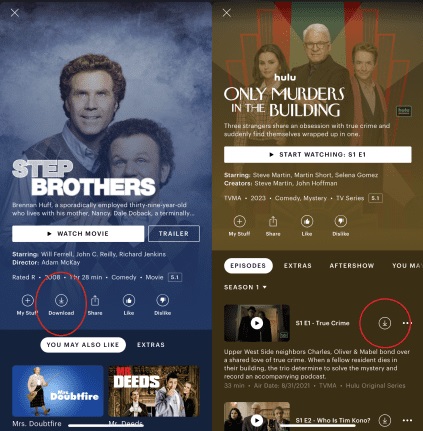
Alternative Method to Save Videos from Disney Plus and Hulu
This article provides an effective way for Disney Plus Basic and/or Hulu With Ads subscribers to download their favourite TV series and films to watch offline. Download the program called VidiCable on your Windows or Mac computer, log in to your account, and download ad-free HD videos. If you are a Hulu user with Max Add-on, it is also available for you to use VidiCable to download Max programming, as VidiCable supports downloading videos from up to 50 sites.
How to Use VidiCable to Download Movies and TV Series?
Step 1 After installation, launch the program on your computer desktop. If you open the VidiCable for the first time, you need to select the video site you want to download.
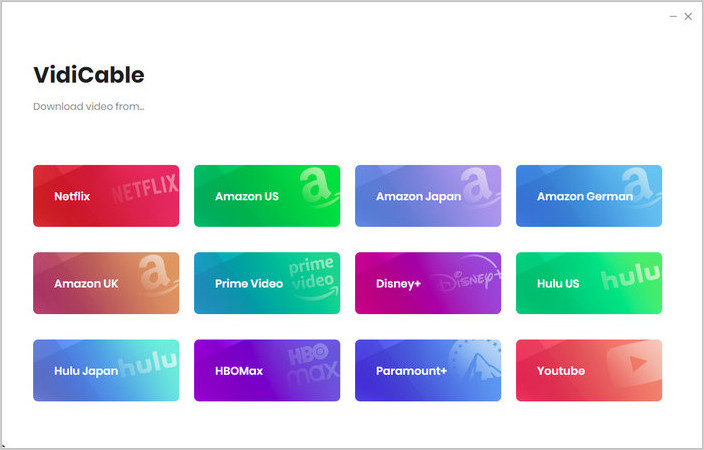
Step 2 Taking the Hulu US site as an example, you need to log in to your account to access the Hulu library directly on VidiCable.
Step 3 Open the "Settings" window and select the output settings for your downloads. For example, you can set the video to the output format of MKV and select High Definition to save it, and so on.
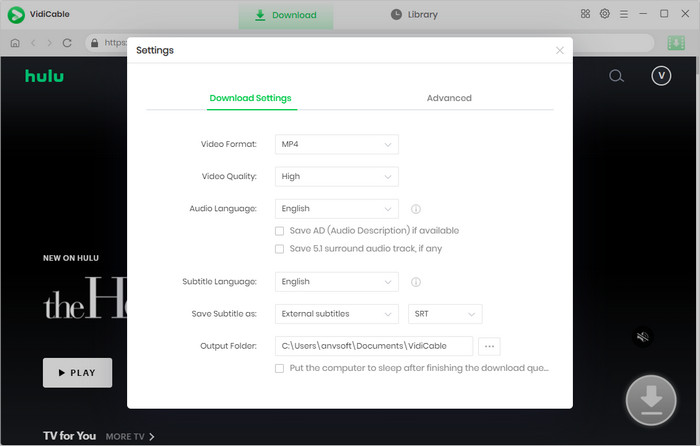
Step 4 One of the best things about using VidiCable is that it brings all the platforms together into one program. And you can browse all the content of the streaming platform directly within the program. There is no need to download a separate app or visit the official website to find videos.
Step 5 If you want to see more detailed settings for the selected video, please access the "Advanced Download" window. You can see the specific video quality codecs, audio codecs and subtitle codecs of each video and then save them according to your needs.
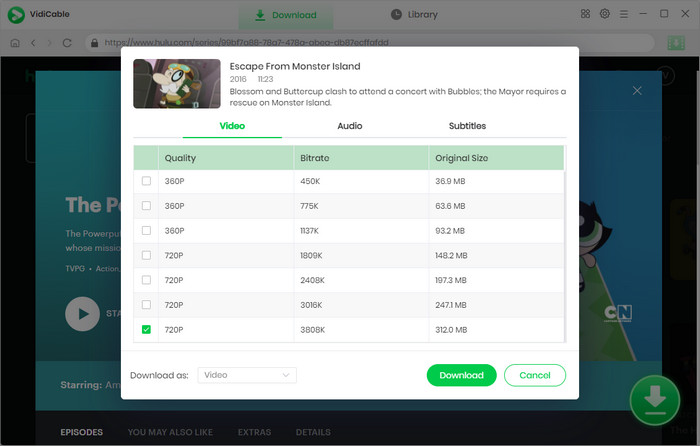
Step 6 Download Disney Plus videos
Then, you can find your output videos in the "Library" tab. All the videos are already ad-free by default during the download process. And you can flip through the videos to watch them whenever you want, and even if the platform removes them, they'll be on your device forever.
Final Words:
Currently, the Disney Plus app deeply integrates content from Disney+ and Hulu, making it more convenient for users to experience both services at the same time in one app. If you want to use both platforms, you might as well subscribe to the Disney Bundle. In addition, if you want to download movies from Disney Plus and Hulu, try VidiCable.
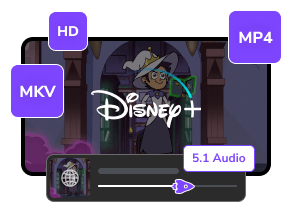
 DOWNLOAD Win
DOWNLOAD Win DOWNLOAD Mac
DOWNLOAD Mac Tessa Kirkland
Tessa Kirkland