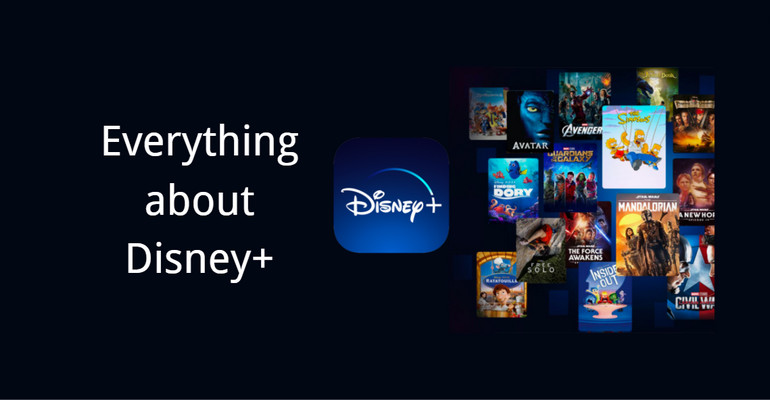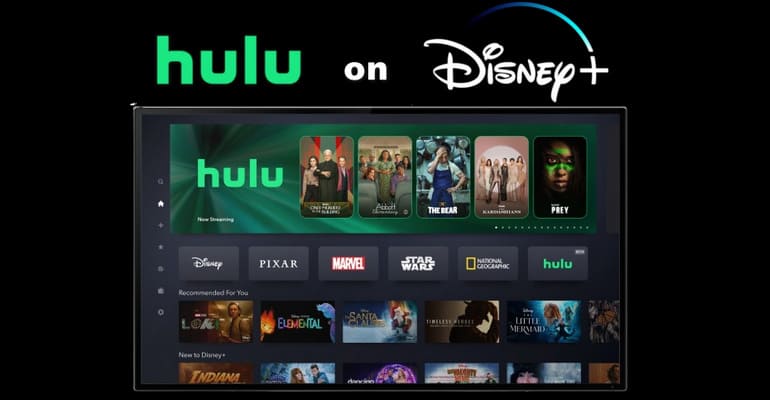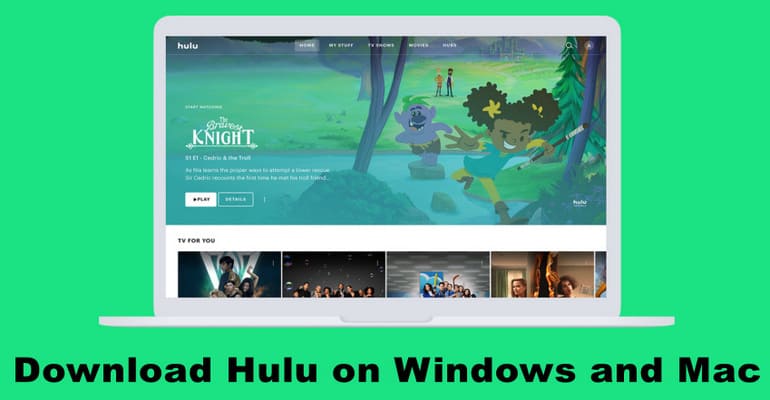Hulu.com/activate | How to Activate Hulu on Disney Plus and More?
Whenever you access Hulu on a new device, you'll need to activate your device first. So how to activate? This article will provide easy-to-follow steps to help you activate your Hulu. Continue reading!
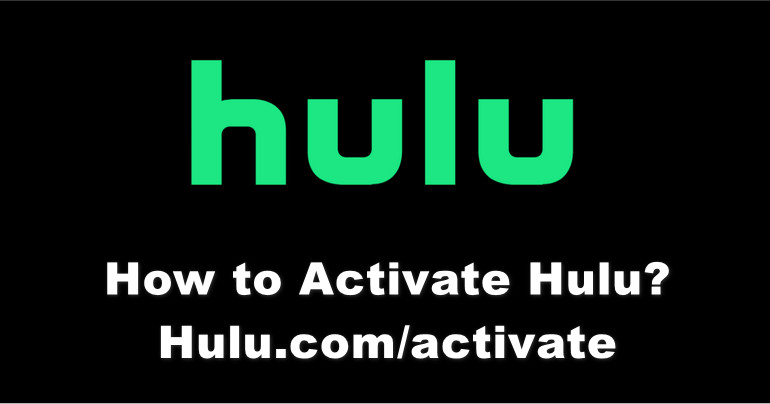
1. How to Activate Hulu on Disney Plus?
For those users who have registered Disney Bundle on the Disney Plus website, they need to activate their account on Disney Plus before using Hulu.
 Learn more: Hulu on Disney+ One-App: Is the Disney Bundle a Good Deal?
Learn more: Hulu on Disney+ One-App: Is the Disney Bundle a Good Deal?
You can activate your Hulu account in the following two methods:
Through Registered Email:
Step 1 After you sign up for the Disney Bundle, you will receive two emails from Disney+.
Step 2 Open the email with "Disney bundle order confirmation" in the subject line.
Step 3 Select "Activate Hulu" option to open the activation link and create your Hulu account.
Step 4 After completing the necessary information, you will successfully activate your Hulu account.
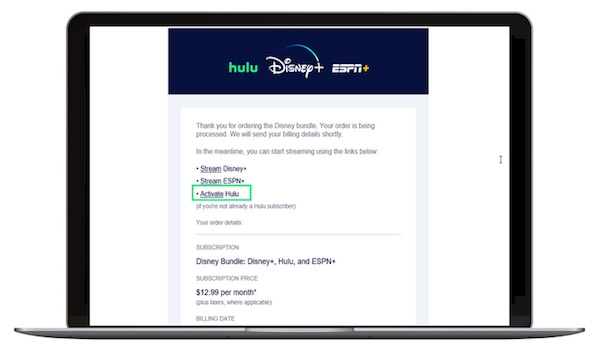
Through Disney Plus Account Page:
Step 1 Visit disneyplus.com via a mobile device or computer browser and log in to your account.
Step 2 Click on your profile in the upper right corner and select the "Account" option from the drop-down menu.
Step 3 Click on "Billing Details" and find "My Disney Services" section.
Step 4 Click the "Stream Now" button on the right side of Hulu.
Step 5 The page will jump to the Hulu login interface. Please enter the email address and password you use to access Disney Plus and fill in the required information.
Step 6 Finally click the "Continue" button to complete the activation process.

2. How to Activate Hulu on My Device?
When you sign in to access Hulu on a new device, you'll need to activate your device first. When logging in on a mobile device or on the web, you can log in directly with your registered email and password. When logging in on smart TVs or devices connected to TVs, consoles, and streaming sticks such as Roku, Apple TV, Xbox One, etc., there are two different ways to do so: either by logging in directly with your account and password, or by activating via hulu.com/activate.
Step 1 Open the latest installed version of the Hulu app on your device.
Step 2 Please select "Log in" between two options: Log in and Start Your Free Trial.
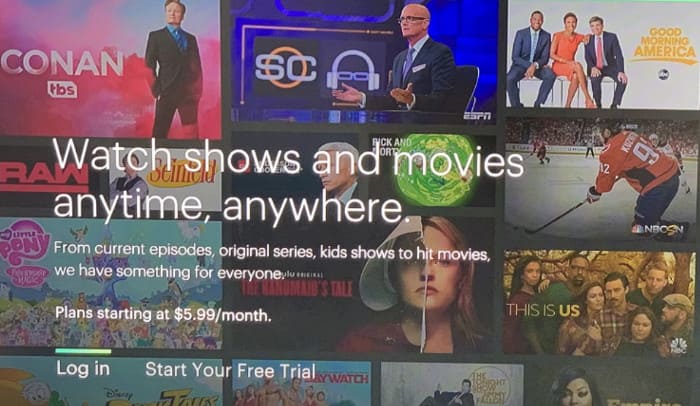
Step 3 The screen will jump to the selection of login method: Activate on a computer and Log in on this device.
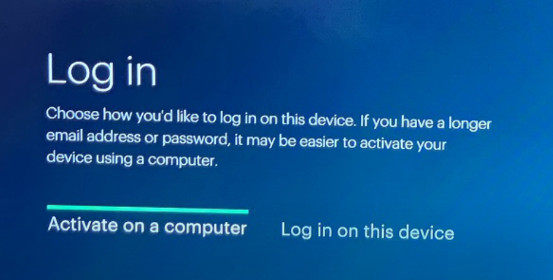
If you choose the latter, log in directly using your credentials. However, when it is inconvenient to enter your account and password on your device or your account and password are too long, it is more recommended to activate through the computer.
Tips: How to Activate Hulu Through hulu.com/activate?
After choosing "Activate on a computer", the screen will prompt you to activate the device through hulu.com/activate using the activation code that appears below.
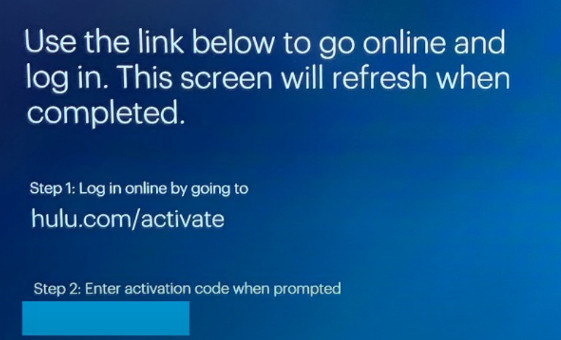
Step 1 Navigate to hulu.com/activate in your computer's browser. Input your login credentials to sign in.
Step 2 Please enter the unique activation code shown on your device in the input box and click the "Activate" button.
Step 3 Your device will then be activated within 30 seconds. Then you can start streaming Hulu's content library on your device.
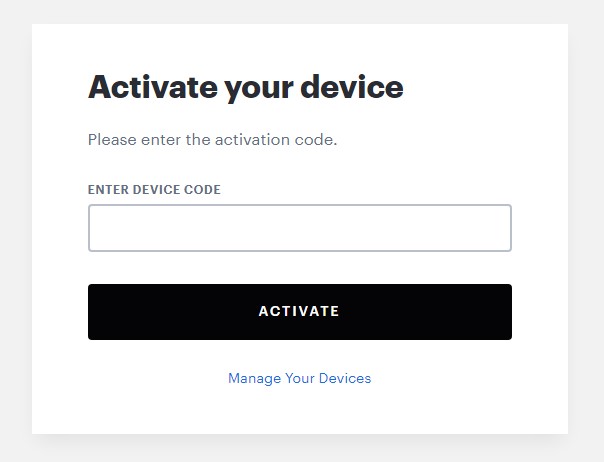
 Learn more: How to Activate Disney Plus Through disneyplus.com/begin?
Learn more: How to Activate Disney Plus Through disneyplus.com/begin?
3. How to Manage Your Devices?
If you want to check which device you have logged into Hulu on, please follow the steps below.
Step 1 Open hulu.com in your web browser and log into your account.
Step 2 Move the mouse over the profile in the upper right corner and select the "Account" option.
Step 3 Find "Watch Hulu on Your Devices" section and click the "Manage Devices" option on the right.
Step 4 In the pop-up window, you can see all the devices connected to your account and the date they were added.
If you want to delete an old device or if an unfamiliar device is connected to your account, you can click the "Remove" button to the right of the device to delete it. After deleting the device, the next time you open Hulu on that device, you'll need a username and password or reactivation to log in.
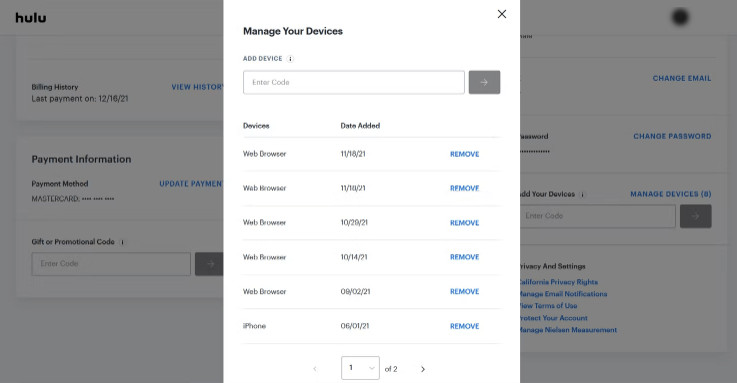
4. How to Download Hulu with an Ad-Supported Plan?
Since TVs and devices connected to TVs do not have the download function, users who want to download Hulu videos need to use a supported mobile device to download. And the users must be the Hulu No Ads subscribers.
But if you use VidiCable, The Problem Is Not the Problem! VidiCable allows both Hulu With Ads and No Ads subscribers to save the downloadable movies on their computer and move the downloaded videos to another device if needed. There's no need to worry about videos expiring because you can always access the ones you downloaded, even if your subscription ends. All videos will be output according to your settings, for example, you can save the video in 720p as the MP4 files with English audio and Japanese subtitles. In addition to supporting downloading from Hulu, VidiCable also supports downloading movies from 10+ sites, such as Netflix, Amazon Prime, YouTube, etc.
Step 1 If you are opening VidiCable for the first time, the first thing you need to do is select your target site. If you need to change the download site later, you can directly click the "Switch website" icon in the upper right corner.
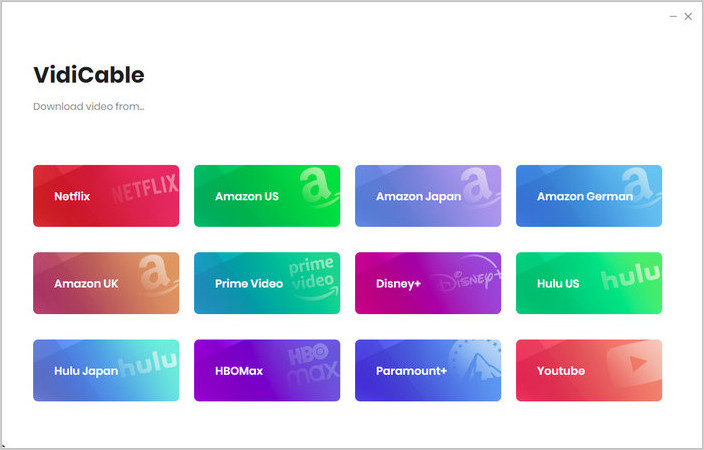
Step 2 Select "Hulu US" as the download site and log into your account. You will see the same content library page as on hulu.com.
Step 3 Go to the "Settings" window to select the settings for your downloaded titles.
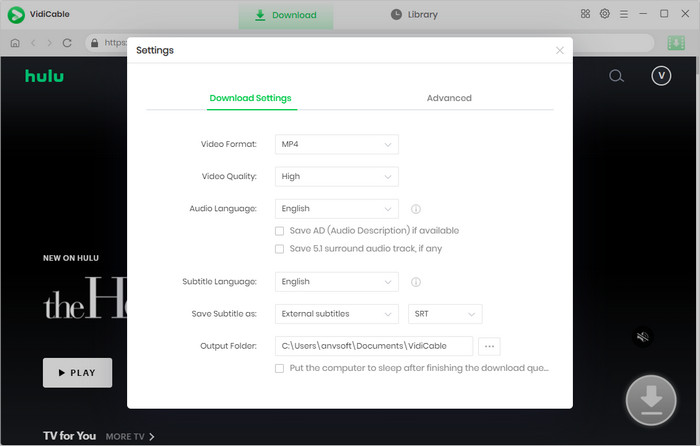
Step 4 Locate the desired video and then choose its precise settings in the "Advanced Download" settings window.
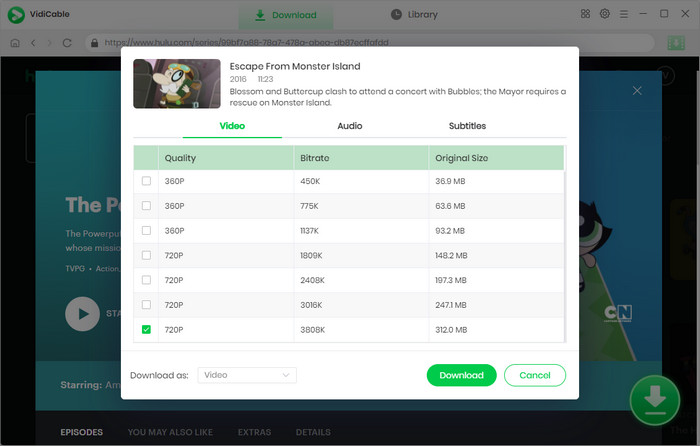
Step 5 After the video is downloaded, it will be saved in your predetermined path.
 Learn more: Play Hulu Movies or Shows Offline (with or without Ads Plan)
Learn more: Play Hulu Movies or Shows Offline (with or without Ads Plan)
Final Words:
This is the whole process of activating Hulu. After successful activation, you can watch your favourite movies and shows on your device. Detailed steps are also provided in the article if you want to manage your logged in device. For those who prefer to watch videos offline, try the method mentioned in the fourth part of the article - save your videos by using VidiCable.
 Tessa Kirkland
Tessa Kirkland DOWNLOAD WIN
DOWNLOAD WIN DOWNLOAD MAC
DOWNLOAD MAC