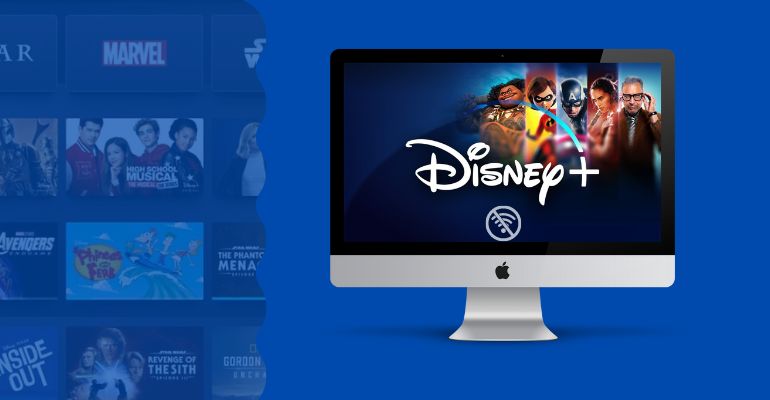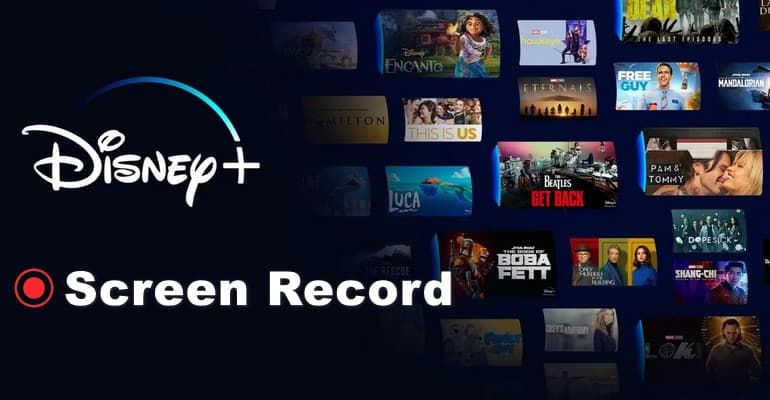Windows and Mac: How to Download Hulu Videos for Offline Viewing
Since Hulu can be viewed through browsers on Windows and Mac computers, can I download Hulu videos to watch offline on Windows PCs and macOS devices? Read this guide to learn about the three ways you can download Hulu movies on Windows PCs and Macs and their pros and cons.
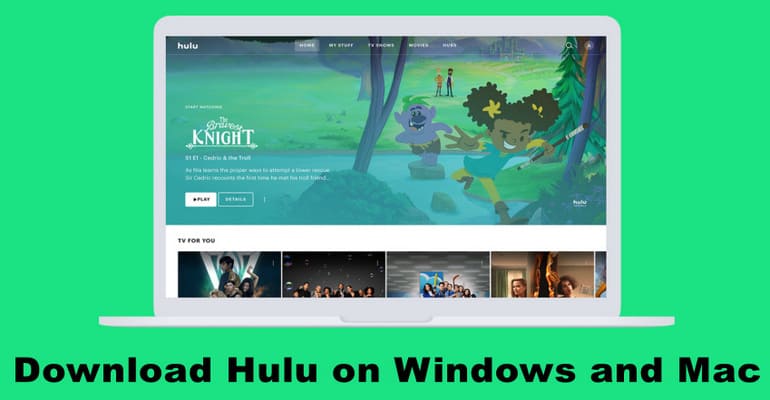
1. Can You Download Hulu Video on Mac and Windows?
Currently, you can't download Hulu movies on Windows and Mac. While there is a Hulu app available for Windows 10 PC and tablet, it is not one of the devices that supports downloading videos.
- iPhones and iPads
- Android mobile devices
- Amazon Fire tablets
Don't worry, though! Take advantage of VidiCable to solve the problem of being unable to download Hulu videos on PC and MacBook. VidiCable is a tool dedicated to helping users easily download Hulu videos, compatible with Windows and macOS. VidiCable goes beyond Hulu's download limitations and is no longer limited to a maximum of 25 videos. You can download as many videos as you want and move them to a USB Drive or Cloud drive for permanent storage. More importantly, VidiCable allows Hulu With Ads to download Hulu movies without advertisement.
Guide: How to Download Hulu Video on macOS and Windows? [100% Working]
Step 1 Launch VidiCable on your computer and log into your Hulu account. Remember to set the download site to Hulu first.
Step 2 The output parameters of the video can all be adjusted in the Settings window. VidiCable provides two video codecs for you to choose: H.265 and H.264, which can be changed if necessary.
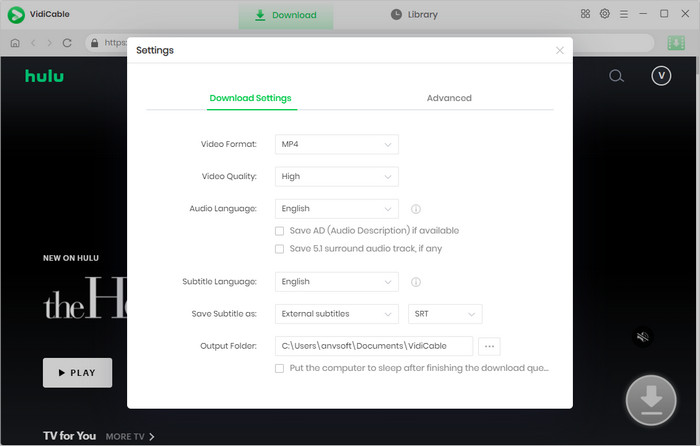
Step 3 Search for the needed Hulu movie in the Hulu library by keywords.
Step 4 If you want to download high-definition videos but are worried about insufficient memory, you can make specific settings in the Advanced Download window. For example, you can choose 720p resolution with a lower bitrate and file size.
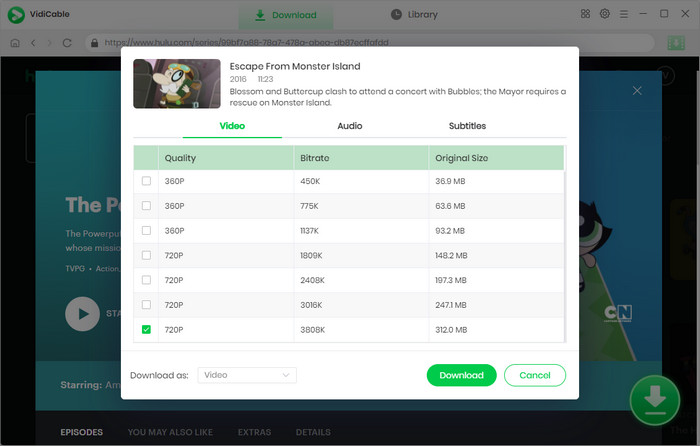
Step 5 You can find downloaded Hulu videos by visiting the output path or Library. All the videos downloaded by VidiCable are ad-free and can be watched on any device.
2. Alternative Methods to Download Hulu Video on Windows and Mac
In addition to using VidiCable to download Hulu videos on Windows and macOS devices, you can also use free tools to record Hulu on Windows PCs and MacBooks.
| Windows |
|
|---|---|
| Mac |
|
1. Download Hulu Video with OBS
OBS is a free video recording and live streaming software that supports multiple operating systems including Windows, macOS and Linux. Its features are very powerful, allowing not only real-time capture of video and audio, but also providing rich configuration options to meet various recording and live streaming needs.
How to Use OBS to Download Hulu Video?
Step 1 Download and install OBS Studio from the official website.
Step 2 Run OBS and click the + icon in the lower left corner under the Source module.
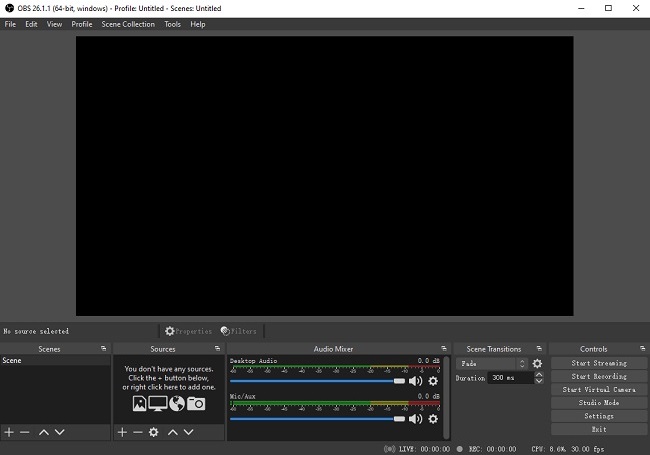
Step 3 Select the "Browser" option from the popup menu, set a name for the window, enter the link to the Hulu video you want to record in the URL field, then set the recording options in the properties window and click OK to finish adding.
Step 4 Press the Start Recording button in the Controls module in the lower right corner.
Step 5 You can end recording Hulu movies by clicking the Stop Recording button. The saving path of the video will be prompted at the bottom of the OBS interface.
2. Download Hulu Video with QuickTime Player
QuickTime Player is a free multimedia player on Mac. In addition to playing audio and video files, it can also be used to record the screen. Its simple and intuitive user interface is very friendly for beginners.
How to Use QuickTime Player to Download Hulu Video?
Step 1 Open QuickTime Player on your MacBook or iMac.
Step 2 Visit Hulu from the browser and play the video you want to record.
Step 3 Click the "File" option in the menu bar and select "New Screen Recording".
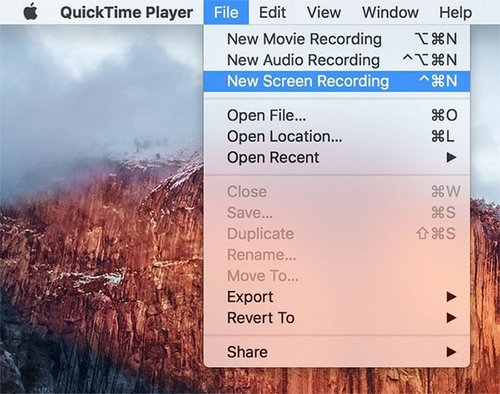
Step 4 After selecting the area you want to record and making some simple settings in "Options", click "Record" to start recording Hulu videos.
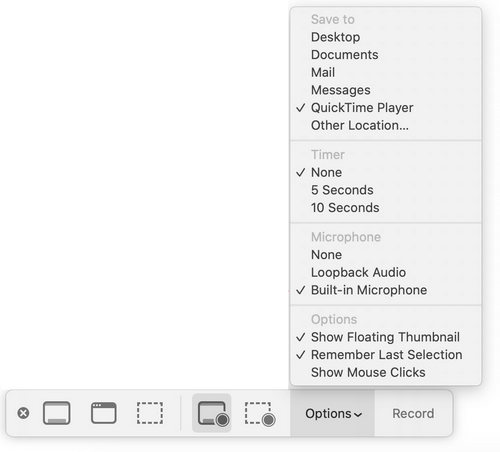
Step 5 Click the Stop icon when finished recording. The recorded Hulu video files will be automatically displayed and saved on your Mac.
Conclusion: Which is the Recommended Way to Download Hulu on Windows and Mac?
Though you can't download Hulu movies on Windows and iMac, MacBook through Hulu app, but you can do that with the help of some tools. Free tools like OBS, QuickTime Player etc. can help you to record Hulu videos directly, but there are some problems.
| # | Compatiblility | Pros | Cons |
|---|---|---|---|
| VidiCable | Windows & Mac |
|
|
| OBS | Windows & Mac |
|
|
| QuickTime Player | Mac |
|
|
In conclusion, the most recommended method is to use VidiCable to download Hulu on Windows and Mac computers. Now, use VidiCable to save Hulu to MP4 format, customize subtitles and audio, and watch them in high definition and ad-free on any device.
 Tessa Kirkland
Tessa Kirkland DOWNLOAD WIN
DOWNLOAD WIN DOWNLOAD MAC
DOWNLOAD MAC