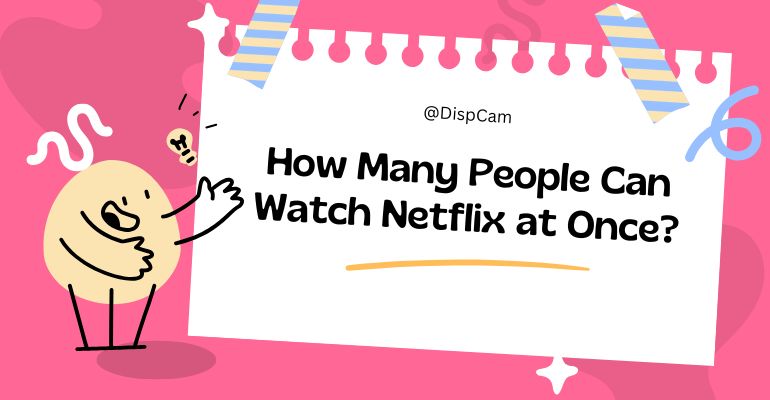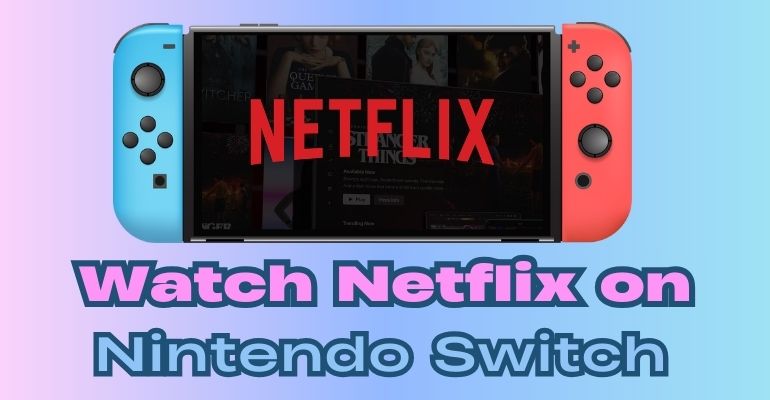Netflix Watch Party: Watch Netflix Together on PC/Mac/iPhone/iPad/Android
Does Netflix offer a Watch Party feature? How to do Netflix Watch Party? This article provides 7 useful tools to help you easily host a Netflix watch party on PC, Mac, iPhone, iPad, and Android. Each tool's usage, along with its pros and cons, is detailed for your convenience.
 You may also like: Stream Netflix on Discord | Watch Netflix on Nintendo Switch | How Many People Can Watch Netflix at Once?
You may also like: Stream Netflix on Discord | Watch Netflix on Nintendo Switch | How Many People Can Watch Netflix at Once?
- Part 1: Does Netflix Have Watch Party?
- Part 2: How to do Netflix Watch Party on PC/Mac
- Part 3: How to Host a Netflix Watch Party on Android Devices
- Part 4: How to Watch Netflix Movies with Friends on iPhone and iPad
- Part 5: How to Download and Watch Netflix Movies or TV Shows with Friends Together [100% working]🔥
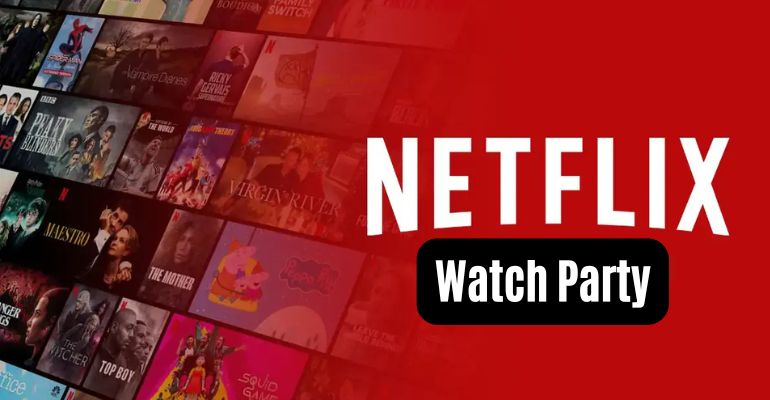
Part 1: Does Netflix Have Watch Party?
Netflix does not have an official built-in Watch Party feature for group watching, however, there are some third-party tools to help. These third-party tools let you watch Netflix videos with friends simultaneously while chatting via text or video. Some of them are browser extensions, and some are standalone apps. Whether you’re using a Windows PC, Mac, Android device, iPhone, or iPad, continue reading to discover the method that works best for you.
 You may also like: Netflix Code NW-2-5: 9 Proven Fixes for All Devices in 2026
You may also like: Netflix Code NW-2-5: 9 Proven Fixes for All Devices in 2026
Part 2: How to do Netflix Watch Party on PC/Mac
Teleparty
Teleparty (formerly known as Netflix Party) is a user-friendly browser extension that lets you enjoy Netflix with friends on PC or Mac. It is compatible with Chrome, Edge, Firefox, and Safari browsers, making it easy to install and use. With Teleparty, you can host Netflix watch parties and stream your favorite shows and movies in HD quality.
- Visit Teleparty’s official website and click "Install Teleparty" to add the extension to your web browser. Teleparty is compatible with Chrome, Edge, Firefox, and Safari.
- Open Netflix in your browser, select the movie or show you want to watch, and start playing it.
- Click the TP button or the Watch Party icon in the video info menu to generate your Netflix Watch Party link.
- Share the link with your friends. If they don’t already have Teleparty installed, they’ll be prompted to download it.
- Wait for your friends to join, then press play and enjoy watching together.
- Use the chat room on the right side of the screen to chat and interact with your friends during the movie or show.

| Pros |
|
|---|---|
| Cons |
|
 You may also like: Does Netflix Have a Student Discount in 2026? [Alternatives Provided]
You may also like: Does Netflix Have a Student Discount in 2026? [Alternatives Provided]
Watch Netflix Together
Watch Netflix Together is another Chrome extension that enables you to watch Netflix shows in perfect sync with friends and family.
- Search "Watch Netflix Together" on the web browser, and install the Watch Netflix Together extension on your computer.
- Open Netflix in your browser and select the movie or TV show you want to watch with others.
- Click the extension icon, choose Watch Netflix Together, and then select Click to activate sidebar to get started.
- Click 'Create Session' to generate a shareable link.
- Share the link with your friends, and they’ll automatically join the session when they open it.
- Once everyone is in the session, you can start chatting using the sidebar.
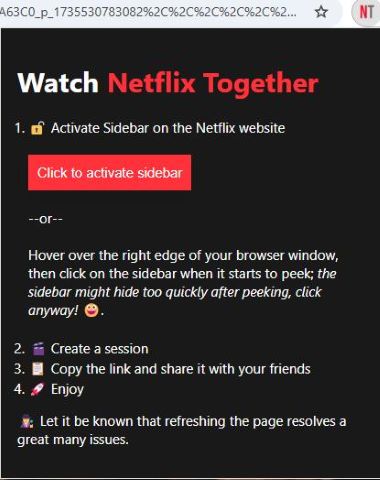
| Pros |
|
|---|---|
| Cons |
|
TwoSeven
TwoSeven enables synchronous playback with audio and video for all participants, making your shared viewing experience even more engaging. In addition to Netflix, TwoSeven also supports YouTube, Amazon, HBO Max, Vimeo, Apple TV, Crunchyroll, and uploaded video, but it should be noted that sharing of Hulu and Disney+ is not free.
- Install the TwoSeven extension and play a Netflix video in your browser. Then, click the TwoSeven icon to activate the extension.
- Select Go to twoseven.xyz and log in by clicking Log In in the upper-right corner. After logging in, you will be redirected to the TwoSeven dashboard.
- On the new page, click Create Watch Party at the top and assign a name to your watch party.
- Here you can customize the settings, such as who can control playback, enabling webcam and microphone, and allowing text chat.
- Start playback, and it will sync seamlessly with your watch party for everyone to enjoy.
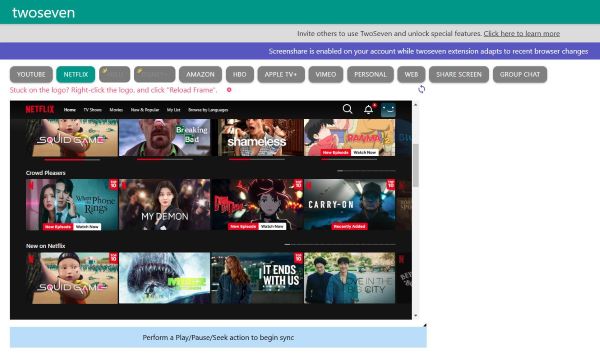
| Pros |
|
|---|---|
| Cons |
|
Part 3: How to Host a Netflix Watch Party on Android Devices
Discord
Discord is a popular platform for gaming and chatting with friends, but it offers much more than that. Available on Windows, macOS, Android, iOS, iPadOS, Linux, and web browsers, Discord supports screen sharing Netflix and chatting on Android devices.
- Open the Netflix app and choose the TV show or movie you want to stream.
- Start playing the Netflix content and keep the app open in the background.
- Navigate to your home screen and open the Discord app.
- Select a Discord server and join a voice channel of your choice.
- In the voice channel, tap the bottom toolbar to show more options.
- Tap the Share Your Screen option located below the Soundboard.
- Grant any required permissions for Discord to record or cast your screen.
- If your camera is active by default, switch to the Netflix app running in the background and tap the Play button to begin streaming.
- When you're done broadcasting, exit the Netflix app and tap Stop Sharing in the Discord app to end the stream.
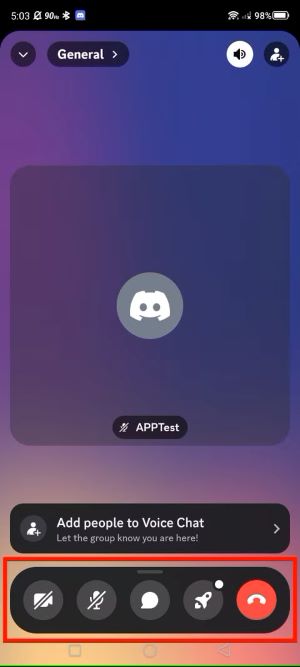
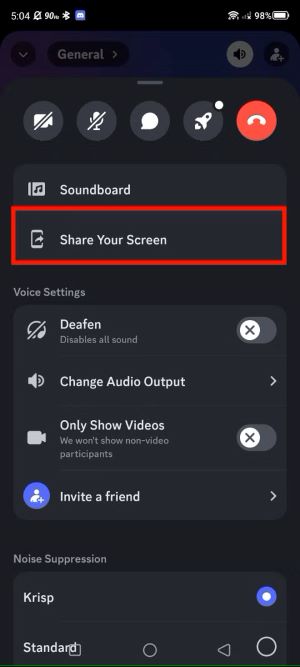
| Pros |
|
|---|---|
| Cons |
|
Flickcall
Flickcall is a browser extension that enables you to create a watch party on platforms like Netflix, Disney+, Hotstar, HBO Max, MAX, Hulu, Prime Video, YouTube, Zee5, Sony Liv, and JioCinema. However, Flickcall isn't directly compatible with Android devices. To use it on Android, you’ll need to install the Kiwi Browser first, which provides a similar experience to using it on a computer.
- Download the Kiwi Browser and open the Flickcall website.
- Install the Flickcall extension on the Kiwi Browser.
- Go to the Netflix website in the browser and open the page for your desired movie or TV show.
- Start playing the video, then click the Flickcall extension icon in the top-right corner of the browser.
- Once the video loads, click the Flickcall logo again at the top-right to access the watch party options.
- You can enable video or audio features for a more interactive experience with your friends.
- Click Start Party and copy invite link. Send the invite link to your friends or family to join your Netflix watch party.
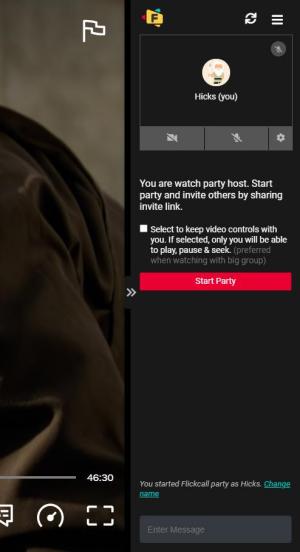
| Pros |
|
|---|---|
| Cons |
|
Part 4: How to Watch Netflix Movies with Friends on iPhone and iPad
Apple SharePlay
Apple SharePlay allows you to stream Netflix TV shows and movies sync with friends and family during a FaceTime call on Apple devices, including iPhone, iPad, and Mac. With synchronized playback and shared controls, everyone on the call can watch and listen to the same content simultaneously. The intelligent volume feature dynamically adjusts media audio, ensuring you can chat effortlessly while enjoying the content.
- Start a FaceTime call on your Apple devices.
- Swipe up from the bottom of the screen during the call and open the Netflix app.
- Choose a movie or TV show, then press play. If prompted, tap SharePlay to start sharing.
- Now you can enjoy watching Netflix with your friends. (Other people on the call may need to tap Join SharePlay to watch the video)
| Pros |
|
|---|---|
| Cons |
|
Part 5: How to Download and Watch Netflix Movies or TV Shows with Friends Together [100% working]
You might be wondering if there’s a simple way to share Netflix directly using screen-sharing software you already have, like Zoom or Google Meet. Unfortunately, due to certain restrictions, direct sharing isn't possible. However, there is a way to bypass the restrictions. VidiCable is a program that supports downloading any Netflix movie or TV series in MP4 or MKV format for local playback, and then watch it synchronously with others.
In addition to Netflix, VidiCable supports downloading movies and TV shows from over 1,000 websites.
 You may also like: Amazon Prime Watch Party Removed: Any Alternatives?
You may also like: Amazon Prime Watch Party Removed: Any Alternatives?
Main Features:
- Download Netflix TV shows and movies in up to 1080p.
- Download videos in MP4 or MKV from 1000+ sites, including Amazon Prime, Disney+, YouTube, Hulu, Max, and more.
- Support downloading subtitles & audio tracks in multiple languages.
- 5X download speed for efficient saving.
Compatibility: Windows 7/8/10/11, macOS 10.15 or later.
Step 1 Run VidiCable and Select the Target Website
Launch and open VidiCable on your computer. Just click the "Switch website" icon beside the address bar, and choose Netflix as your target site.
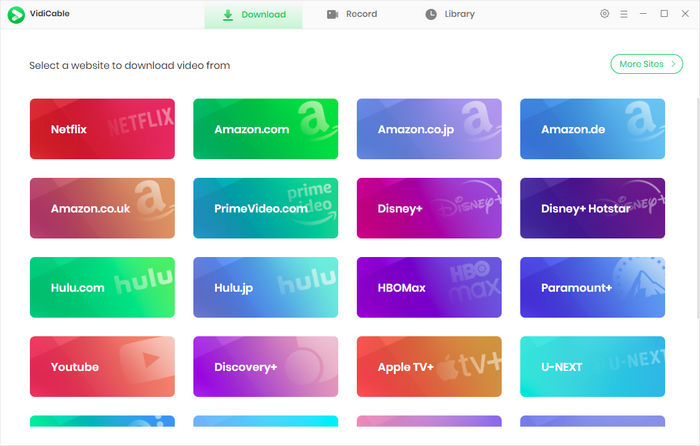
Step 2 Log into Netflix Account
In the built-in browser, log into your Netflix account. You can find the movie or TV show with its name or keywords, or you can pick some titles by browsing the built-in browser.
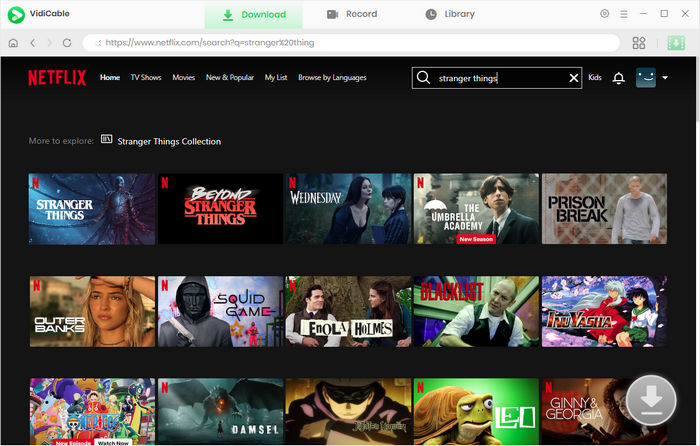
Step 3 Customize the Output Settings
In this step, you want to change the default settings. Click the Settings icon in the top-right corner, and a window will pop up for you to customize download options, including video resolution, output path, audio language, and more.
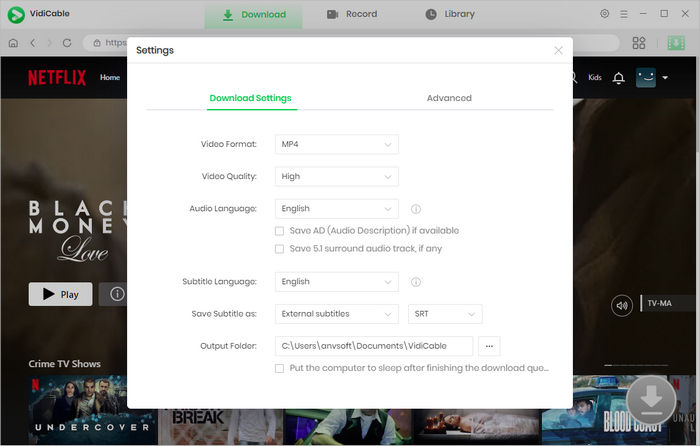
Step 4 Select Audio Track and Subtitle
Click the Download button, and you can choose the video quality (maximum 1080p). You can also choose the languages for audio tracks and subtitles.
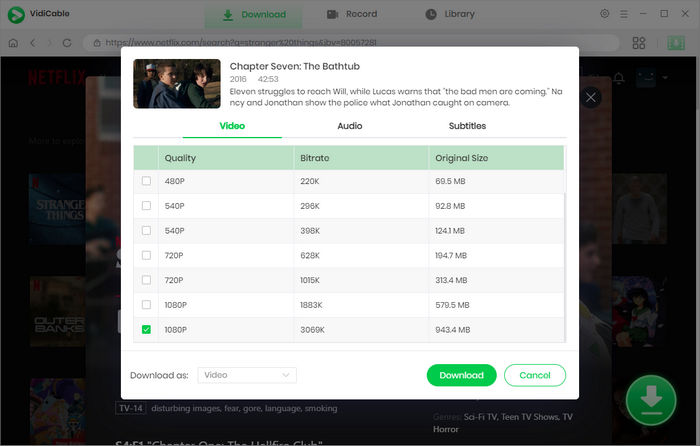
Step 5 Start to Download Videos
After choosing the output settings, tap the Download button again. When the download process starts, you will see the download speed and some detailed info on the right side of StreamOne.
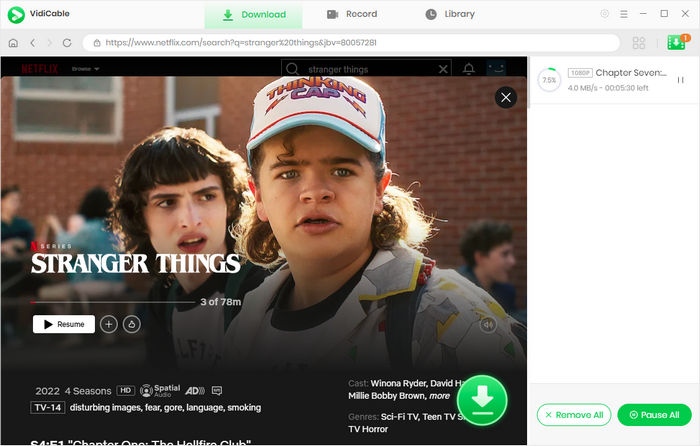
Once the download ends, you can find the downloads by clicking the Library tab. To share Netflix movies or shows with your friends, it is recommended to use a screen sharing software, such as Zoom.
How to Share Netflix on Zoom
- Open Zoom, click the green "Share Screen" icon located on the toolbar. Once your screen is shared, you can start playing the locally stored Netflix movies or shows.
- To chat with your friends during the watch party, just tap "Chat" on the toolbar. Then you can share your thoughts and have fun.
Part 5: FAQs about Netflix Watch Party
1. How to do Netflix Watch Party?
Netflix does not offer an official built-in Watch Party feature for group viewing. However, there are some alternative methods for you. If you want to do a Netflix Watch Party on PC/Mac, it is recommended to download Netflix titles using VidiCable, and share downloaded files by Zoom. To do a Netflix watching party on Android devices, try Flickcall and Discord. To share Netflix on an iPhone or iPad, Apple SharePlay is a good choice.
2. Is Netflix Party still free?
Yes. Netflix Party (known as Teleparty now) is a free extensiion lets you watch Netflix together with your friends. However, sharing videos on certain platforms, requires a paid subscription. These platforms are Crunchyroll, Paramount+, Peacock, ESPN+, Disney+ Hotstar, Apple TV, and 14 other websites. To access this feature, you need to pay $6.59 per month.
3. Is Teleparty illegal?
No, Teleparty is not illegal. Since Teleparty requires all participants to have their own subscription to the streaming service (such as Netflix) being watched, it operates within the terms of use of these platforms.
4. Do both people need Netflix for Teleparty?
Yes. Both participants of a Teleparty need access to Netflix to join a Teleparty successfully.
Final Words:
Although Netflix has not launched an official feature that allows you and your friends to play Netflix simultaneously, this article offers seven methods to help you achieve it. Whether you're using a PC, Mac, or mobile device like Android, iPhone, or iPad, you'll find a suitable solution here.
VidiCable is an excellent choice to share Netflix with your friends. It lets you download Netflix videos in MP4 format, making it easy to share your screen through some screen-sharing apps. It makes sure that you can watch Netflix together with your friends together without limitations.
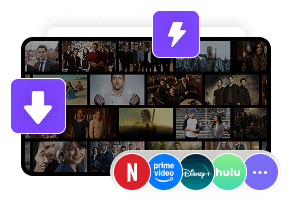
 DOWNLOAD Win
DOWNLOAD Win DOWNLOAD Mac
DOWNLOAD Mac Tessa Kirkland
Tessa Kirkland