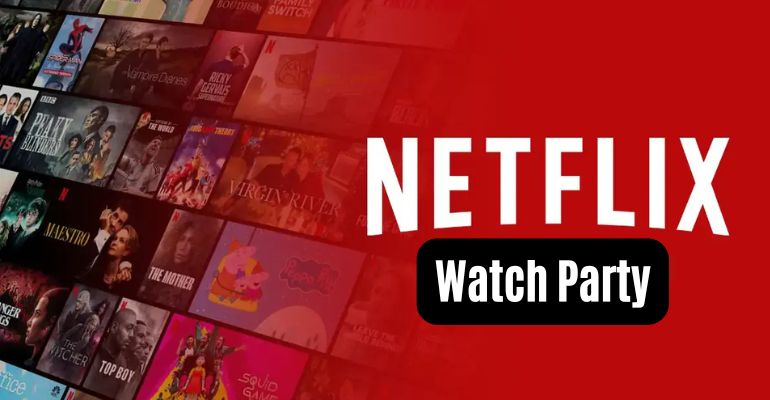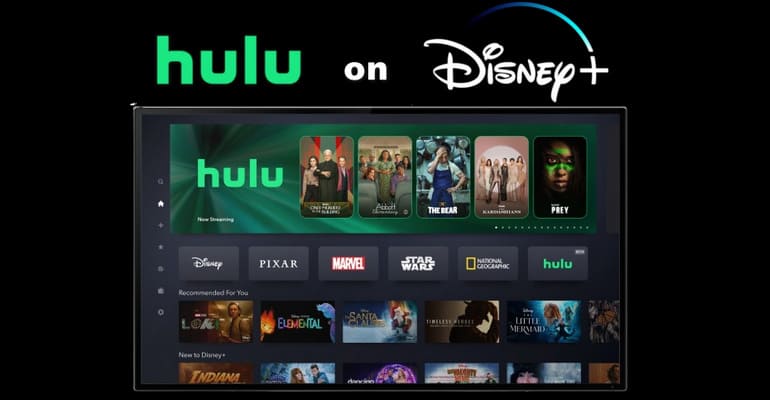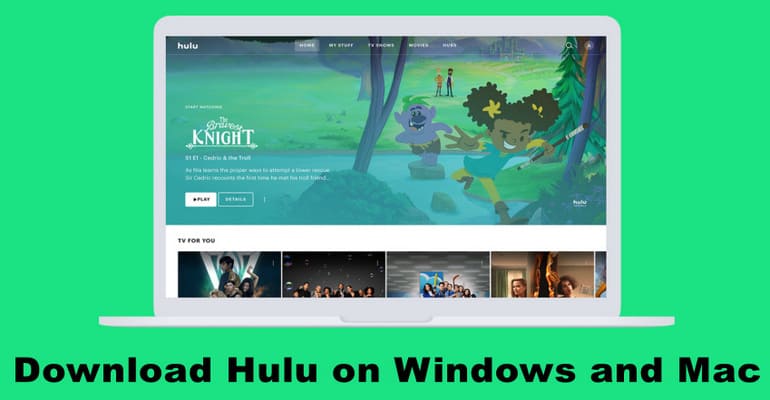Netflix Code NW-2-5: 9 Proven Fixes for All Devices in 2025
A poor network connection will trigger Netflix errors, and Netflix Code NW-2-5 is one of them. Usually, your screen will show "Netflix has encountered an error. Retrying in [X] seconds. Code: NW-2-5", leaving only a black screen with no access to content.
If the issue doesn't resolve automatically, it can be frustrating for users eager to stream Netflix movies and shows. So how do we fix Netflix code NW-2-5? This article offers 9 guaranteed ways to fix Netflix code NW-2-5 that work across multiple devices. If you'd like to explore these methods in detail, please scroll down for step-by-step instructions.
- Part 1: What Does Code nw 2 5 Mean on Netflix?
- Part 2: Top 8 Methods to Fix Netflix Code NW-2-5
- Check Your Internet Connection
- Check and Restart Your Home Network
- Find out if Netflix is Blocked
- Restart Your Device
- Make Sure You Get a Strong Wi-Fi Signal from Your Router
- Contact Internet Service Provider (ISP) for Help
- Change DNS Settings
- Contact Netflix Customer Service
- Part 3: [Ultimate Offline Solution] Watch Netflix Without Network Errors 🔥
- Part 4: FAQs about Netflix Code NW-2-5
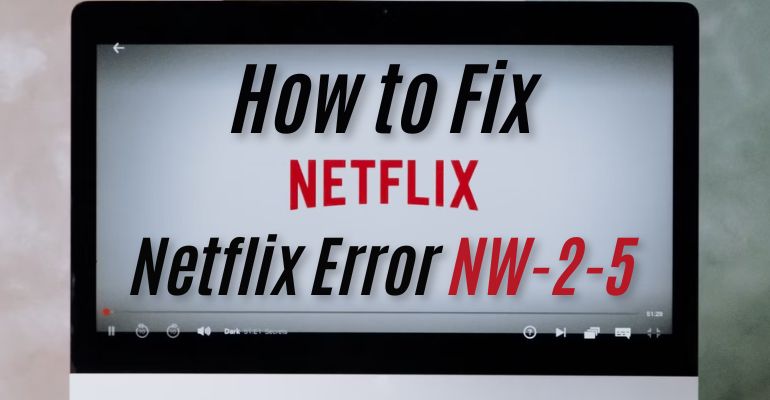
Part 1: What Does Code nw 2 5 Mean on Netflix?
Netflix Code NW-2-5 is a common network connectivity error that affects users across various devices, including TVs, game consoles, and mobile phones. The error code NW-2-5 indicates that your device took too long to establish a connection with Netflix. Usually, you will connect to Netflix again within a few seconds, but if you still can't connect to Netflix after multiple attempts, try the following troubleshooting methods to fix Netflix code NW-2-5.
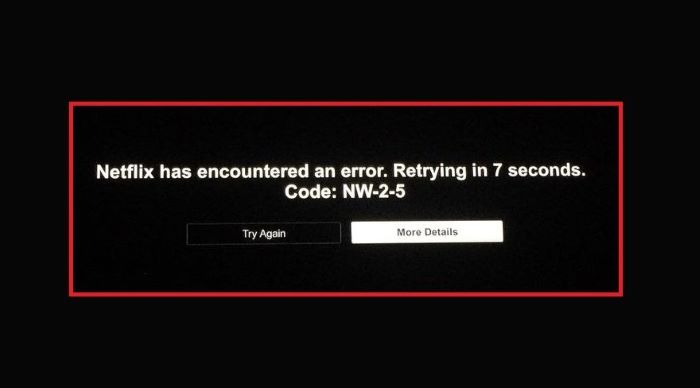
Part 2: Top 8 Methods to Fix Netflix Code NW-2-5
If you're wondering how to fix Netflix Code NW-2-5 on a smart TV, phone, or game console, these steps will guide you through solving the issue efficiently.
Check Your Internet Connection
To fix Netflix error code NW-2-5, the first step is to ensure your internet connection is stable. Here are two ways to test your device's internet connection:
- On the error screen, select More Details > Check Your Network. If you see a red "X" anywhere on the screen, it means your device is likely not connected to the internet.
- Try opening another app that requires an internet connection, or a web page in your browser. If other apps aren't working or the web page fails to open, your device is probably offline.
If you're using a VPN, it might interfere with Netflix connectivity. Disable your VPN temporarily and retry connecting to Netflix.
Check and Restart Your Home Network
Restarting your network equipment can help your device establish a fresh connection, clear old data, and resolve common connectivity problems. Here's how to do it:
- Turn off your device. Disconnect your modem and router from the power source.
- Keep them unplugged for 30 seconds.
- Plug your modem and router back into the power source.
- Allow about 1 minute for the modem and router to fully restart. (Please note that some modems, and routers might take longer to reconnect to the Internet.)
- Turn your device back on. Once everything is reconnected, try opening Netflix again.
Find out if Netflix is Blocked
You may also encounter Netflix code NW-2-5 when you are connected to a public network. Public internet at a school, hotel, restaurant, or office, management may block Netflix to improve productivity or control bandwidth. You need to check whether Netflix is blocked on that specific network. For detailed instructions on how to unblock Netflix, please refer to  How to Get Netflix Unblocked at School and Anywhere [5 Ways].
How to Get Netflix Unblocked at School and Anywhere [5 Ways].
Restart Your Device
Restarting your device is also a common troubleshooting method to fix Netflix error code NW-2-5.
Ensure your device is not in sleep mode. Unplug your device for at least 15 seconds (or 3 minutes for a cable box). Reconnect, turn it on, and try streaming again.
Make Sure You Get a Strong Wi-Fi Signal from Your Router
Sometimes Netflix code nw 2 5 occurs simply because you don't have a stable WiFi connection. You can use fast.com to run a speed test and check if your network is stable and fast enough. Netflix requires a minimum of 3 Mbps for 720p, 5 Mbps for 1080p, and 15 Mbps for 4K streaming. If the WiFi you are connected to does not meet Netflix's requirements, follow the steps below to try to improve the Wi-Fi signal.
- Place your router closer to your device or in a central location within your home.
- Elevate your router onto a raised surface, such as a desk or shelf, instead of keeping it on the floor.
- Keep your router away from other wireless devices and metal appliances like microwaves or refrigerators.
- Consider adding a wireless repeater in the same room as your device.

Contact Internet Service Provider (ISP) for Help
The issue could also be related to a hardware problem with your modem, router, or streaming device. After troubleshooting personal issues, be sure to troubleshoot any potential problems with your internet service provider (ISP).
Your ISP can check for outages in your area, resolve common router or modem issues, fix incorrect network settings, and restart or reset your network connection. You can look online for your ISP's outage map, or call their support line if needed.
When speaking with your ISP, don’t forget to mention whether the problem occurs on just one device or across multiple devices on the same network, and specify if your device connects via Wi-Fi or a wired connection. You can also contact your ISP to check if your router's firmware can be updated or if an upgrade to a newer model is available.
Change DNS Settings
This method to fix Netflix code NW-2-5 applies to PlayStation and Xbox consoles. You can skip this method if you're using other devices. Incorrect DNS settings can prevent your device from locating the Netflix servers, leading to network timeout errors. You can go to Netflix Help Center for more detailed information.
Contact Netflix Customer Service
Reach out to Netflix customer service via netflix.com/en/contactus. If the issue is on their end, there's not much you can do except wait for it to be resolved.
[Ultimate Offline Solution] Watch Netflix Without Network Errors
The Netflix error code NW-2-5 is often caused by an unstable network connection. Is ensuring a good internet connection the only solution? Not at all! Consider downloading Netflix movies or TV shows to your device in advance when your internet connection is stable. You can enjoy seamless offline playback anytime and anywhere without worrying about network issues.
VidiCable is a professional program designed to help you download Netflix movies and TV shows directly to your PC or Mac in MP4 or MKV format. VidiCable allows you to transfer downloaded videos to other devices for offline watching with ease. Besides, this program supports downloading videos from over 1,000 websites, offering a wide range of options for video enthusiasts.
Main Features:
- Download Netflix TV shows and movies in up to 1080p.
- Download videos in MP4 or MKV from 1000+ sites, including Amazon Prime, Disney+, YouTube, Hulu, Max, Apple TV+, Peacock, Paramount+, and more.
- Support downloading subtitles & audio tracks in multiple languages.
- 5X download speed for efficient saving.
Compatibility: Windows 7/8/10/11, macOS 10.15 or later.
Step 1 Run VidiCable and Select the Target Website
On your device, download and open VidiCable. Just tap the "Switch website" icon beside the address bar, then choose Netflix as your target site.
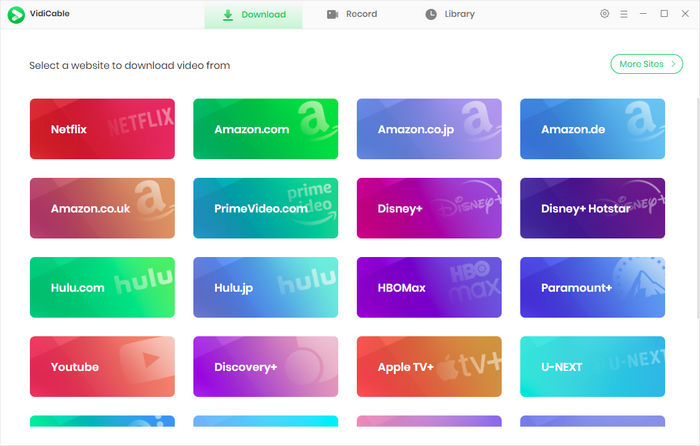
Step 2 Log into Netflix Account
Log into your Netflix account. VidiCable has an embedded built-in browser, so you can find and stream Netflix content inside the program as you can on the official Netflix website. Now you can find the title you want to watch by searching its name.
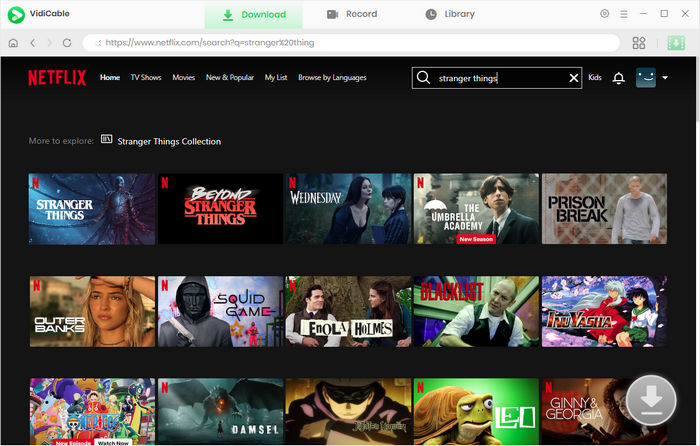
Step 3 Customize the Output Settings
Click the Settings icon, and you can choose download options, such as video quality (High, Medium, Low), output path, subtitle language, and more.
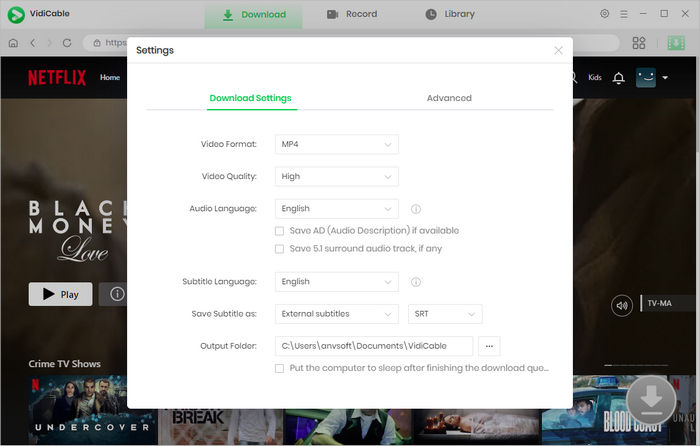
Step 4 Select Audio Track and Subtitle
Play the movie or show and click the Download icon. An advanced download window will pop up for you to choose video quality, audio language and subtitle language.
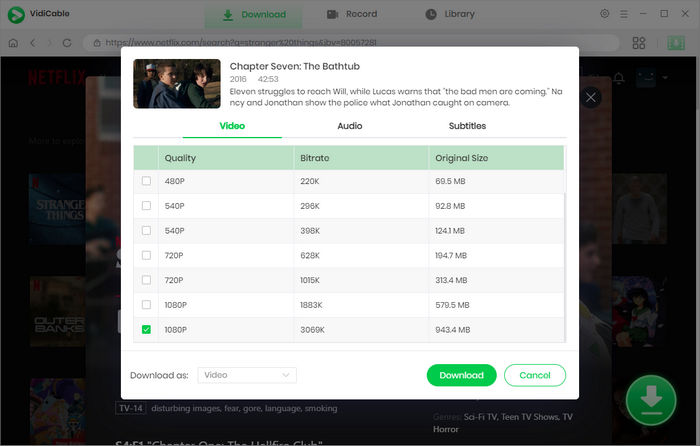
Step 5 Start to Download Videos
Click the Download button again, and start downloading the selected videos. You will find the remaining time on the sidebar. When the download process ends, you can find the downloaded files by clicking the Library tab.
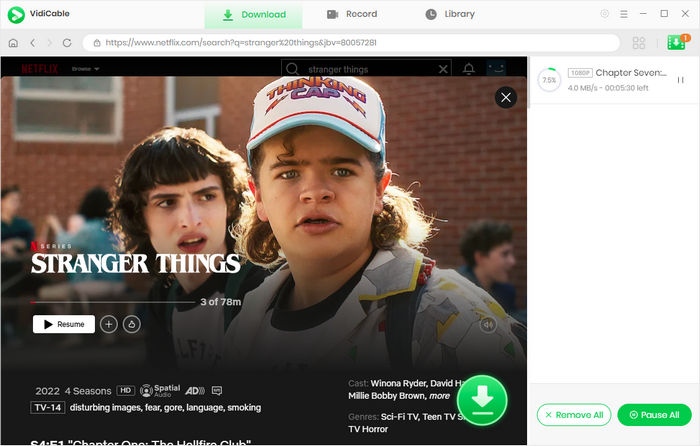
Part 4: FAQs about Netflix Code NW-2-5
1. How do I reset my internet connection on Netflix on TV?
To fix Netflix Code NW-2-5 on TV, please try the following steps.
- Turn off your TV. Unplug your modem and router, then wait 30 seconds.
- Plug the modem and router back in. Wait for the indicator lights to stop blinking.
- Turn your TV back on.
- Open Netflix on your TV, and try again.
2. What does code NW 3 6 mean on Netflix?
If you receive Netflix error code NW-3-6, it means there's a network issue preventing access to TV shows and movies. Here are some steps to resolve it.
- Restart your streaming device.
- Check for the Netflix app updates.
- Turn off your VPN service.
- Verify your DNS settings.
3. What does error code NW-1-19 mean on Netflix?
The error code NW-1-19 means your device might not be connected to the internet. Please check your connection to ensure it's working properly.
If you want to avoid watching Netflix when the network is unstable, you can try VidiCable. It is a professional program for you to download movies and TV series in MP4 or MKV format from Netflix and 1000+ sites for offline watching.
4. How to fix Netflix error code NW-2-5 on smart TV?
Error code NW-2-5 indicates a network issue. Start by ensuring your WiFi is working and your smart TV is connected to the correct network with the updated password. Test your TV's internet speed to confirm it meets Netflix's requirements. Restart the TV by unplugging it for a few minutes, then try again. Update the Netflix app if needed, clear its cache and data, and ensure the smart TV's date and time settings are correct.
5. How to fix Netflix code NW-2-4?
Netflix error Code NW-2-4 occurs when a network issue prevents your device from connecting to Netflix. To resolve it, ensure your network supports Netflix, check your internet connection, restart your home network, restore default connection settings, and improve your Wi-Fi signal.
Final Words:
Netflix Code NW-2-5 can disrupt your streaming experience, but these 9 methods offer practical and effective solutions for all devices. If you're tired of dealing with network issues, download VidiCable to enjoy Netflix offline, anytime, anywhere!
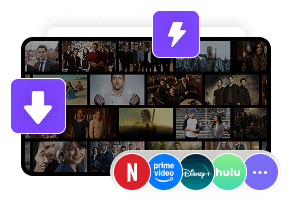
 DOWNLOAD Win
DOWNLOAD Win DOWNLOAD Mac
DOWNLOAD Mac Tessa Kirkland
Tessa Kirkland