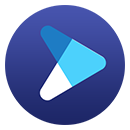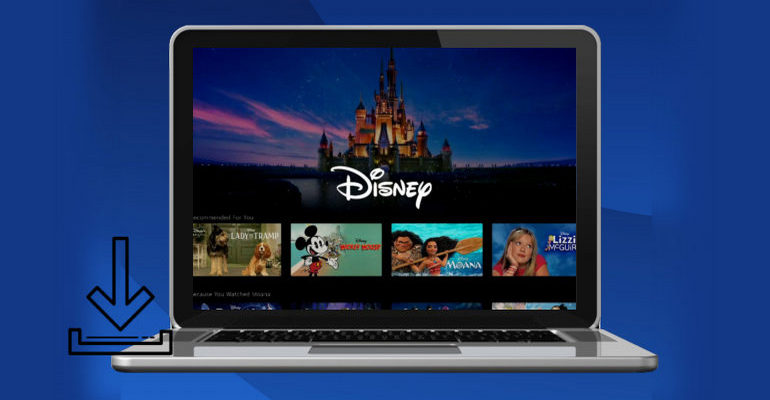How to Download Plus Movies and TV Shows in MKV Format?
Disney Plus offers a download feature that allows you to download videos via the Disney Plus app on up to 10 devices. The downloaded videos are only available to play within the Disney Plus app as the videos are downloaded in an encrypted format, preserving them from playing on other devices. If you are planning to play the downloads using other media players or transfer them to other devices, you'd better download Disney Plus videos in a common file format like MKV which is accessible on many devices.
 You may also be interested in: How to Download MKV Movies in HD Quality [Free Movie Websites in 2025]
You may also be interested in: How to Download MKV Movies in HD Quality [Free Movie Websites in 2025]
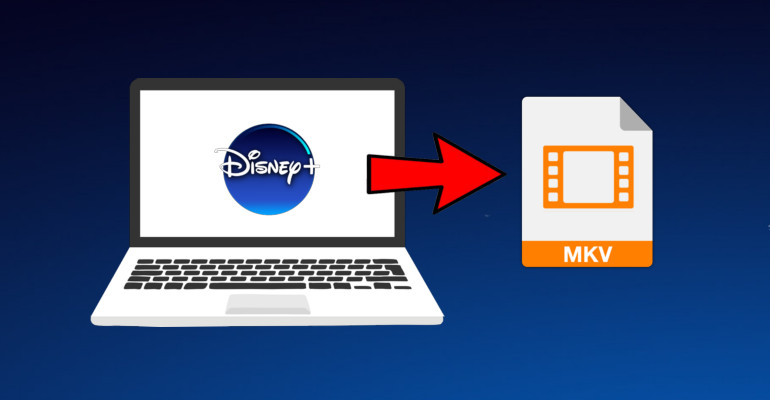
That's what DispCam can do for you. With the program, you can save unlimited Disney+ videos in MKV format so that you can play them on various devices with no problem. Now we will explain why this amazing tool can download Disney Plus in MKV format and how to use it.
What's DispCam?
Learn more about DispCam >>
A professional tool that can help you download movies and TV shows from Disney+, and enjoy the content offline at any time.
DispCam is a handy tool, feature with a clear, concise, and powerful interface, capable of downloading unlimited movies and TV shows from Disney Plus. It supports downloading Disney Plus videos in MP4 or MKV format and keeping audio tracks and subtitles files in multiple languages. Carried with a convenient built-in browser, and advanced downloading core, DispCam can help you easily get high-quality videos downloaded on your computer and move the downloads to any device you want.
The following article will introduce how to use DispCam to download Disney Plus movies and TV shows in MKV format. Please make sure you have installed the program on your computer. Then, follow the guide step by step.
How to Use DispCam to Download Disney Plus Video in MKV Format?
Step 1 Sign in to Disney+
Launch the program and click the "LOG IN" button in the upper right corner. You will see the login window of Disney Plus. Please input your Disney+ account and password and select your profiles.
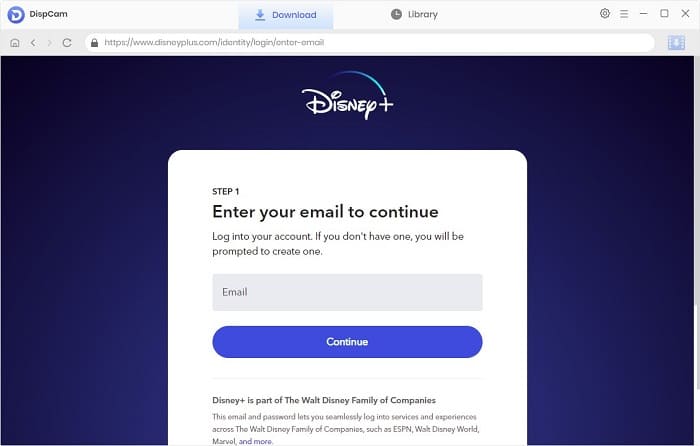
Step 2Choose the Output Format, Video Quality, and More
Click the "Settings" icon on the upper right corner of the program. Here you can set the output format as MKV, choose the video quality as High, Medium, or Low, and select the language of audio tracks and subtitles as needed.
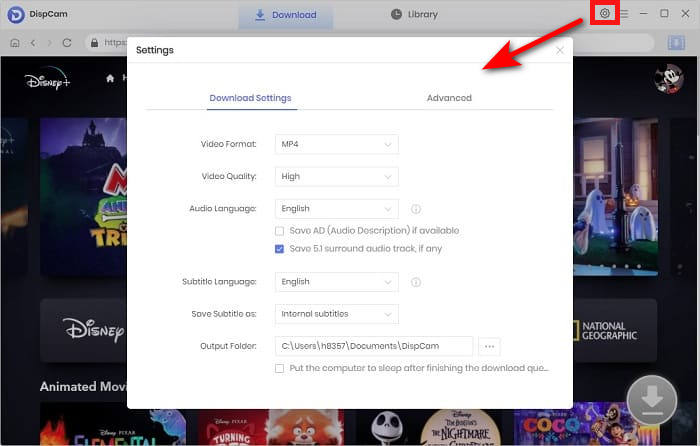
Step 3 Search for Disney Plus Movie or TV Show
In the search bar, enter the name of the video that you want to download. Dispcam will find the content quickly and display the related videos for your reference. Then, click the video thumbnail and the "Download" icon will become available.
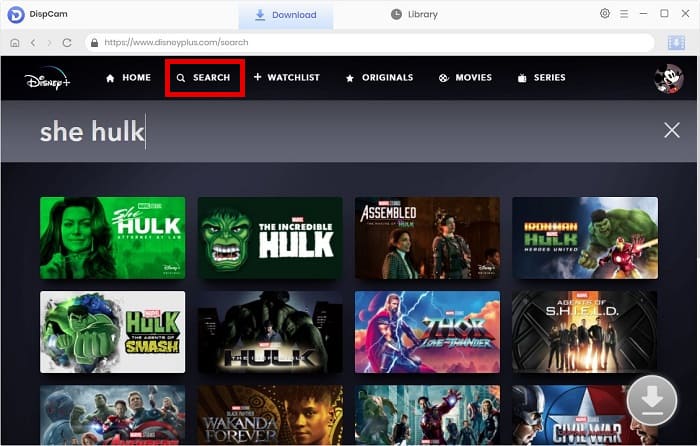
Step 4 Choose the Advanced Downloade Settings
The above settings apply to all videos that you are going to download. If you want to choose specific video quality, audio tracks, and subtitles for certain videos, you can customize the settings through the advanced download settings.
For movies, just click the "Download" icon to change the settings for the selected movies. For TV shows, click the "Download" icon and select the episodes that you want to download from the pop-up window, then the "Advanced Download" button will show at the bottom of the window.
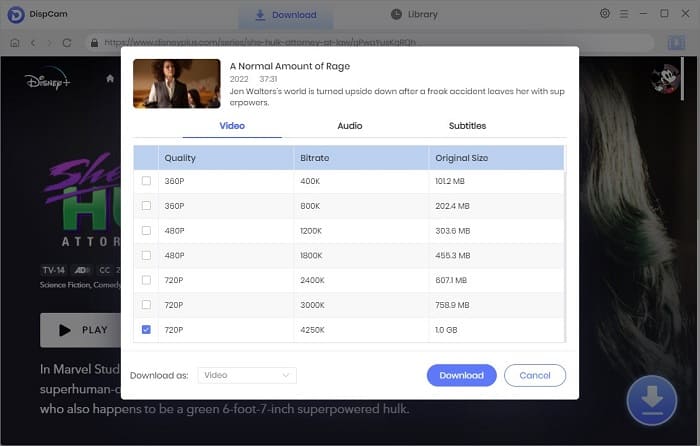
Step 5 Download the Selected Movie or TV Show
Directly click the "Download" button, and DispCam will start downloading the selected videos based on the output settings that you choose above.
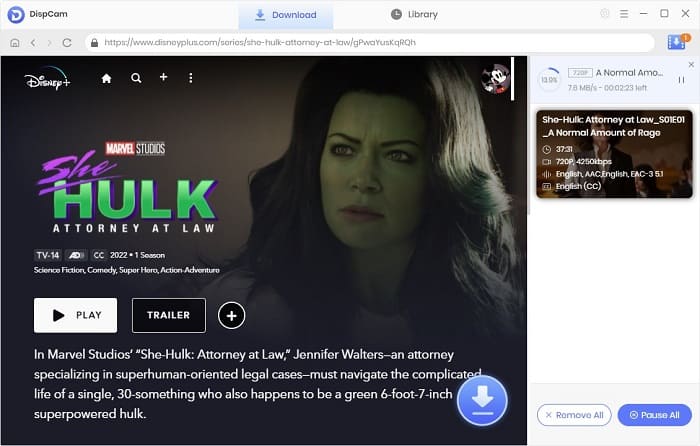
Step 6 Check the Download History
Once the videos are downloaded, click the "Library" tab to find what you have downloaded.
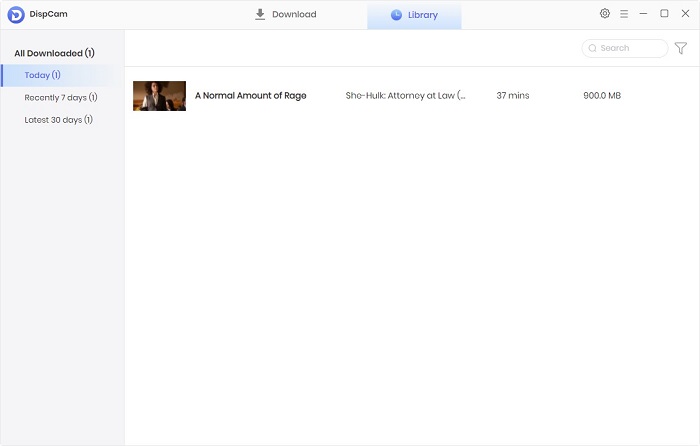
Conclusion
Everything is done and you have saved the Disney Plus content as MKV files on your computer. It is very easy to have a collection of downloaded Disney Plus videos to play on any device by using DispCam. This professional tool is good at downloading movies and TV shows from Disney Plus in MP4 or MKV format, which makes the downloaded videos compatible with multiple devices, letting you play Disney Plus videos anytime, anywhere.
Note: The free trial version of DispCam allows you to download the first five minutes of each video. To download the full video, you may need to subscribe to DispCam to unlock the limitation.
 Lena Caldwell
Lena Caldwell DOWNLOAD Win
DOWNLOAD Win DOWNLOAD MAC
DOWNLOAD MAC