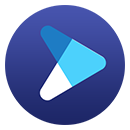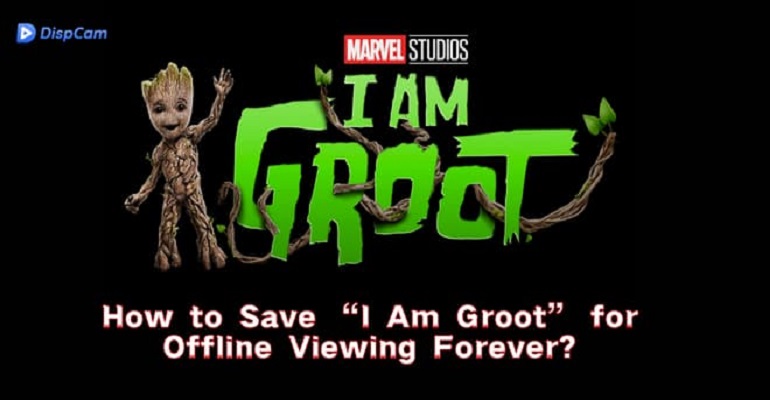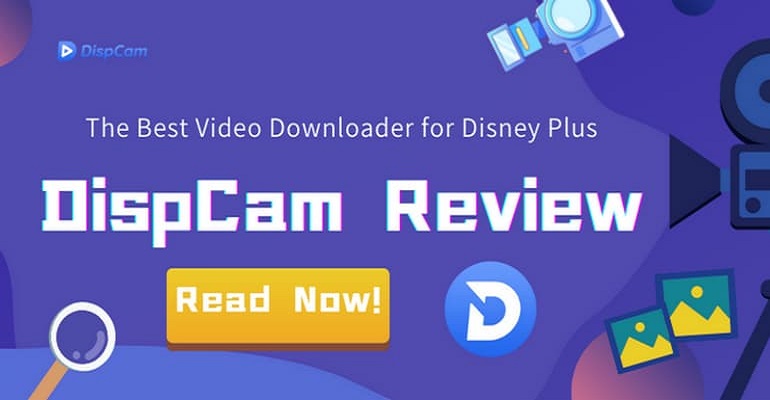How to Download Disney Plus Videos from the Web Browser?
Disney Plus is one of the most streaming video services and provides a large catalog of movies and TV series for subscribers to stream on-demand. The content can be streamed from the web browser. But when it comes to downloading videos to watch offline, Disney has confirmed that you can download videos using the Disney Plus app on its supported mobile devices, not on the web browser. It means that at least computer users are not able to get Disney Plus downloaded on their computers. Is there an alternative method to download Disney Plus videos from the web browser?
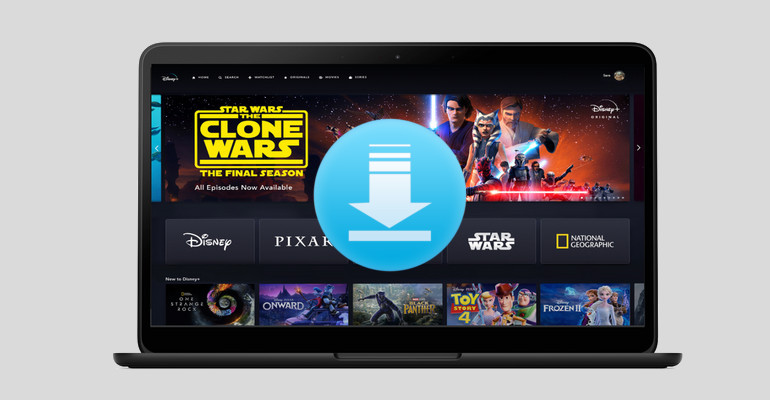
We are hereby bringing an effective method. Downloading Disney Plus videos from the website is simple to figure out, as long as you have tried the all-in-one video downloader, called DispCam. Whether you want to save Disney+ movies and shows on your computers or other devices or you attempt to keep the downloaded films forever, DispCam will be the best tool to get any videos from Disney+.
What's DispCam?
Learn more about DispCam >>
A professional tool that can help you download movies and TV shows from Disney+, and enjoy the content offline at any time.
DispCam is a professional Disney Plus video downloader, intended to download any movies, TV shows, documentaries, and original series from Disney+. It has a simple and intuitive interface and offers rich functionality, allowing you to download Disney+ videos in MP4 or MKV format easily. Moreover, different from those screen recording tools which can only record the video that you are playing, DispCam has the ability to download videos in batch. You can add one season to download at a time, and the download speed is much faster than other programs.
Additionally, DispCam supports downloading Disney Plus videos in high quality with multilingual audio tracks and subtitles preserved. In the following article, we will explain how to use DispCam to download movies and shows from Disney+ website.
However, as with any valuable data, it's crucial to back up your downloaded videos. A tool like Syncios D-Savior can help you recover files in case of accidental deletion or corruption
Tutorial: Download Disney Plus Videos from the Built-in Web Browser
Step 1 Sign in to Disney Plus
Install DispCam and launch it, and click the "LOG IN" button in the upper right corner. You will be asked to log in to Disney Plus to get access the Disney Plus library.
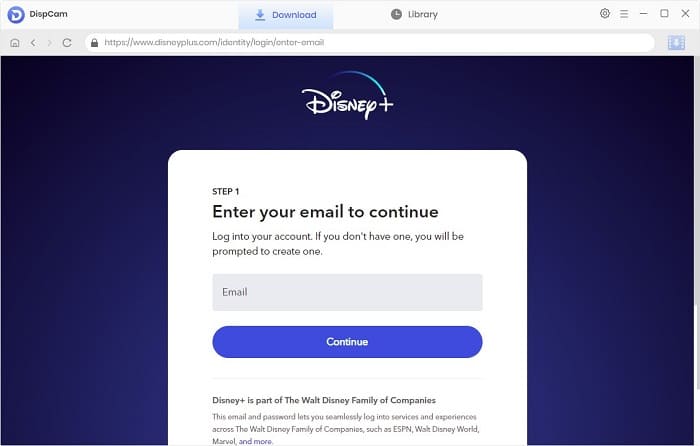
Step 2 Customize the Output Settings
Go to the setting window by clicking the "Gear" icon on the upper right corner of the screen. Here you can choose the video format, video quality, audio and subtitle language, and select how to save the subtitle files.
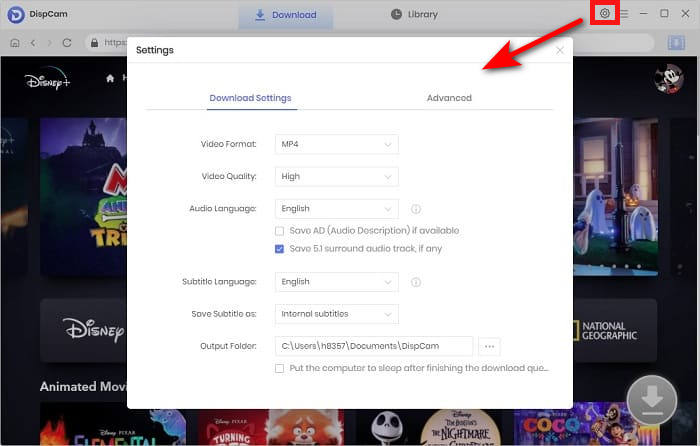
Step 3 Find Disney Plus Video
Enter the video's name or keywords in the search box to quickly find your desired content. Then, select a specific video and open its details page to make the "Download" icon available.
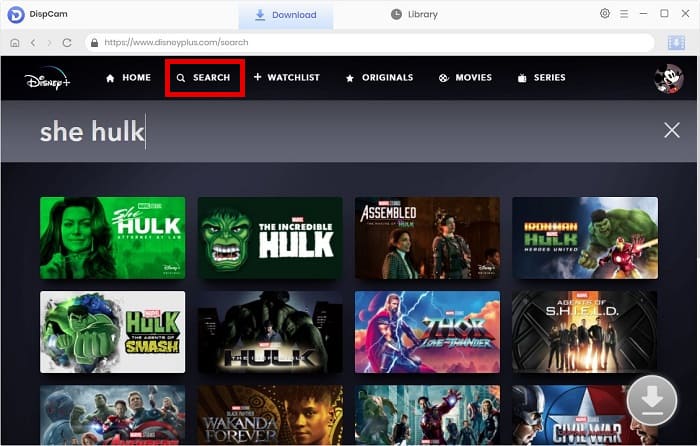
Step 4 Choose the Advanced Download Settings
If you intend to download a movie, click the "Download" icon and from the popup window, you could select the specific video quality, audio tracks, and subtitles as needed. If you want to download a TV show, click the "Download" icon and select the title you want to download from the pop-up window, then you will see the "Advanced Download" button on the bottom left of the window.
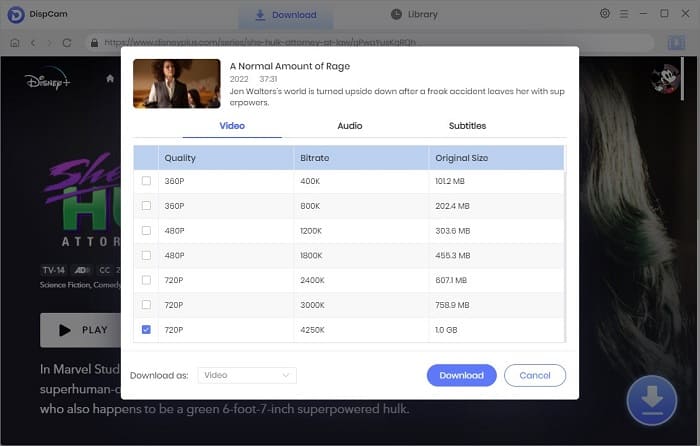
Step 5 Download Disney Plus Video from the Web Browser
After selecting the advanced download settings, directly click the "Download" button to download Disney Plus videos to your computer. After downloading, go to the "Library" tab. Here you can find the record of all downloaded files.
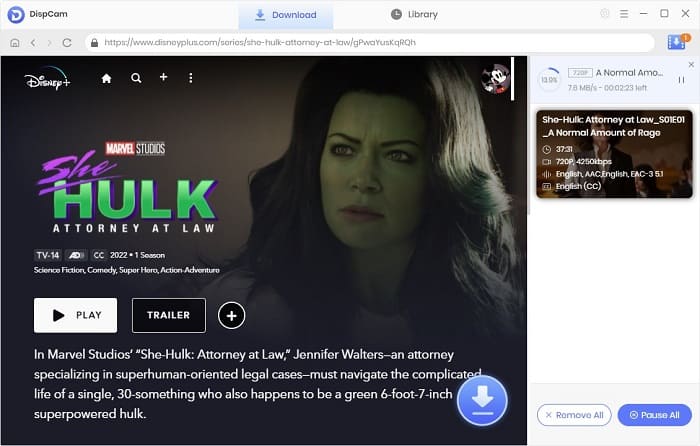
Conclusion
With the release of the Disney Plus streaming service, you are not only grateful to have access to a large number of titles available on the service at any time but also able to get your favorite videos downloaded. We all know that Disney Plus videos should be downloaded from the mobile app. Then, is it possible to download videos without the Disney+ app? Yes, of course. This article introduces a reliable tool to help you download any title you want from the Disney Plus. By using DispCam, you will get high-quality videos with multi-language audio tracks and subtitles preserved.
Note: The free trial version of DispCam allows you to download the first five minutes of each video. To download the full video, you may need to subscribe to DispCam to unlock the limitation.
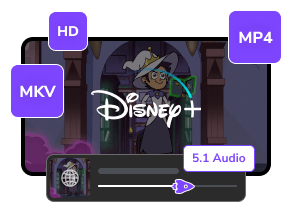
 DOWNLOAD Win
DOWNLOAD Win DOWNLOAD Mac
DOWNLOAD Mac Tessa Kirkland
Tessa Kirkland