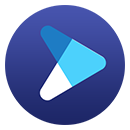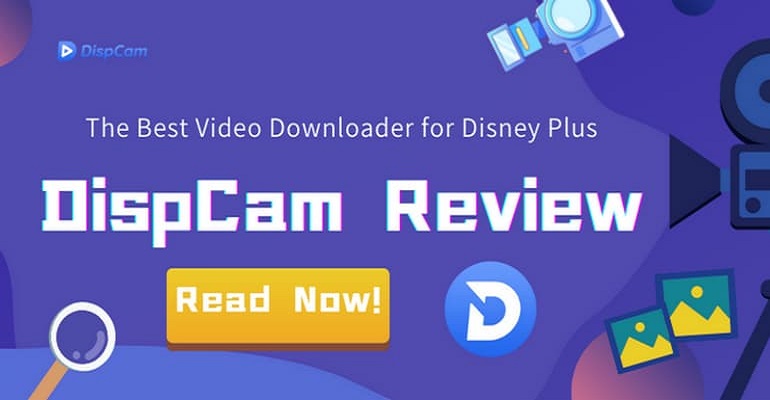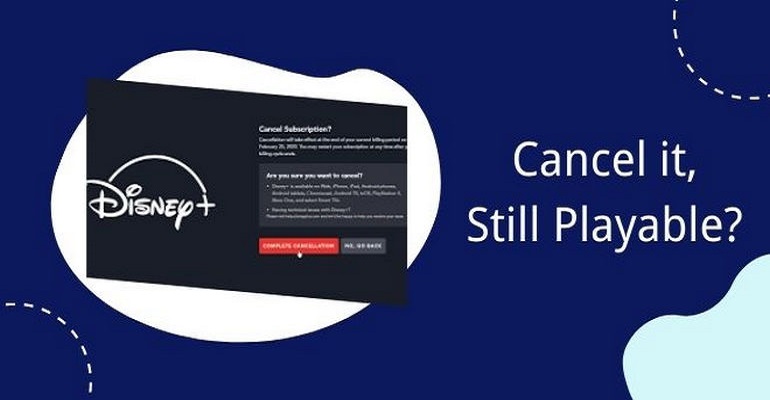How to Download Disney Plus Videos with Ad-Supported Plan?
Disney+ rolls out a new plan with ads, known as Disney+ Basic, costing $7.99 a month. It versus the ad-free "Premium" version, which is increasing to $13.99 per month. Disney+ Basic features access to Disney+ full content and retains some of the original key features. For example, it includes the ability to stream high-resolution videos like Full HD, 4K Ultra HD, HDR10, and Expanded Aspect Ratio with IMAX Enhanced. It is noteworthy that Disney+ Basic lacks access to Premium features like Downloads or SharePlay.
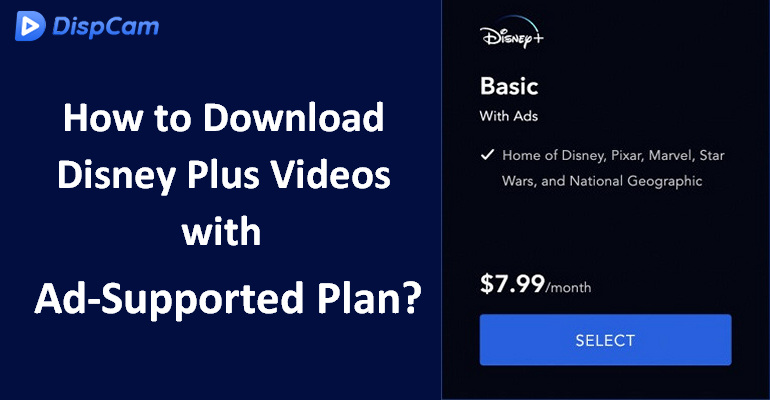
The download function is important for people who want to watch videos anytime and anywhere. But now they need to pay more to get their favorite videos downloaded, which may be a bit unacceptable. In this case, DispCam brings the good news that it can download videos from Disney Plus for all Disney Plus subscribers, including Disney+ Basic subscribers.
What's DispCam?
Learn more about DispCam >>
A professional tool that can help you download movies and TV shows from Disney+, and enjoy the content offline at any time.
DispCam is a potent tool that enables you to download Disney Plus videos and shows for offline viewing, even if you subscribe to an ad-supported tier. Most importantly, it can automatically filter out advertisements, ensuring that all downloaded videos are ad-free by default.
Compared with Disney Plus, which only provides offline viewing of videos on mobile devices, DispCam allows you to download videos directly to the computer, making it possible to transfer the downloads between devices to meet your different needs. Additionally, the download process is quite easy and straightforward and you can just download videos in a few clicks without using the Disney Plus app. You will get Disney Plus videos in high quality (up to 720p) with multi-language audio and subtitles preserved, and can watch them offline on any device.
However, as with any valuable data, it's crucial to back up your downloaded videos. A tool like Syncios D-Savior can help you recover files in case of accidental deletion or corruption
Guide: How to Download Disney Plus Videos with Ad-Supported Plan?
Step 1 Launch DispCam and Log in to Disney+
Be sure to download the version that matches your computer. Launch DispCam on the computer after installing it. Click the "LOG IN" button, and a window will pop up asking you to log in to the Disney+ as the picture displays below.
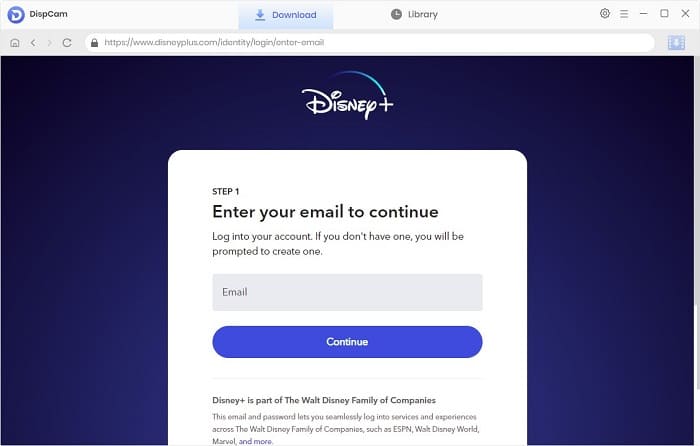
Step 2 Customize the Output Settings
Once successfully logged in, you can pre-set the settings for your video. By clicking the "Settings" icon in the upper right corner of the interface, you can set some parameters according to your requirements, such as the video export format, audio language, and so on.
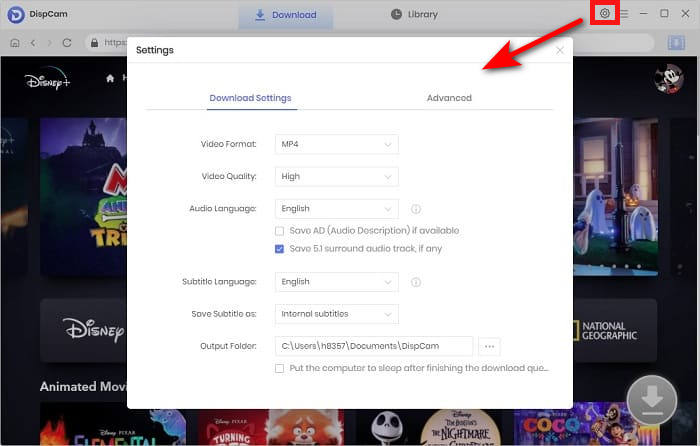
Step 3 Search for the Video
When you search for a video by name or keyword, some videos or shows relating to the search terms will be shown.
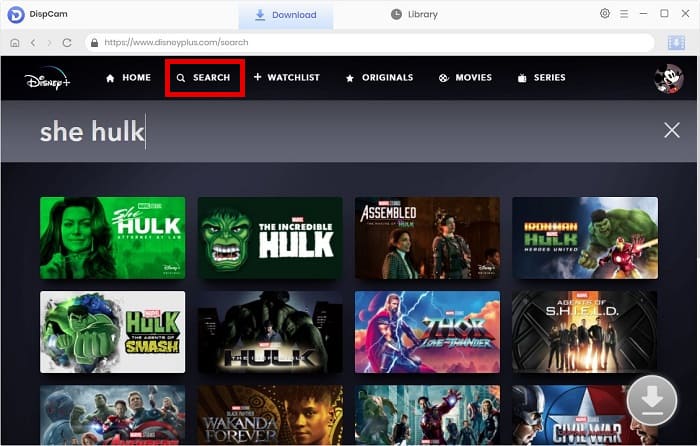
Step 4 Select Specific Video Quality, Audio Track, and Subtitle
DispCam features an advanced download function, where you can select specific settings. If you want to download a TV series, the "Advanced Download" button will show up in the pop-up window's bottom left corner after clicking the ![]() icon. When downloading a movie, simply click the "Download" icon.
icon. When downloading a movie, simply click the "Download" icon.
In the "Advanced Download" settings, DispCam shows all the more specific parameters provided by the video itself. For example, when the resolution of the downloaded video is 720p, the bitrate and file size are also provided for you to choose from. Please note that the above steps require you to click on the specific video details page before the Download icon becomes available.
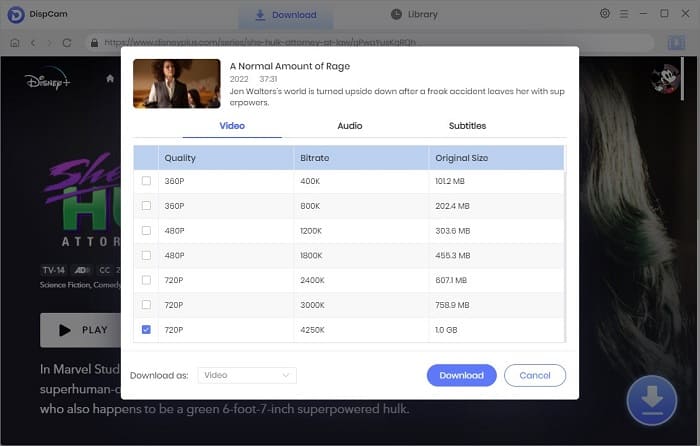
Step 5 Download the Video
The batch download is available for you to add all episodes of a TV show to download at a time. Click the "Download" button to start downloading videos on your computer.
Tap "Library" to check the downloaded videos after finishing downloading. You can play the videos directly on your computer or find the folder where the videos are located and move them to any other device.
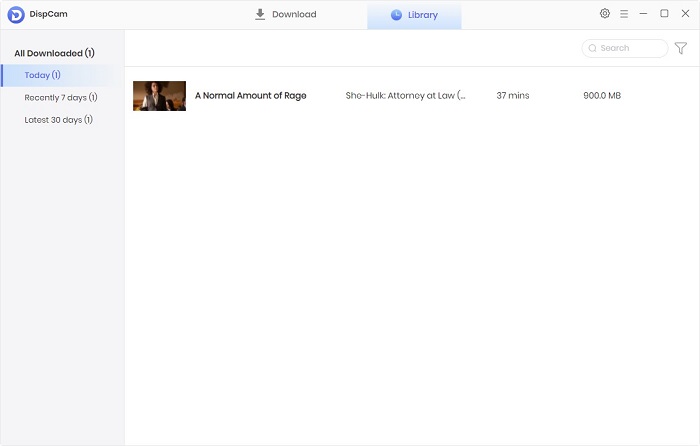
Conclusion
Without a doubt, DispCam is a must-have tool for anyone who subscribes to the Disney Plus ad-supported plan. Not only does it help you download videos to watch on any device, but it also helps you keep videos forever, even when your subscription expires. There are more functions of DispCam waiting for you to discover, so download and try it now.
Note: The free trial version of DispCam allows you to download the first five minutes of each video. To download the full video, you may need to subscribe to DispCam to unlock the limitation.
 Tessa Kirkland
Tessa Kirkland DOWNLOAD Win
DOWNLOAD Win DOWNLOAD MAC
DOWNLOAD MAC