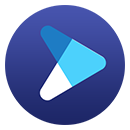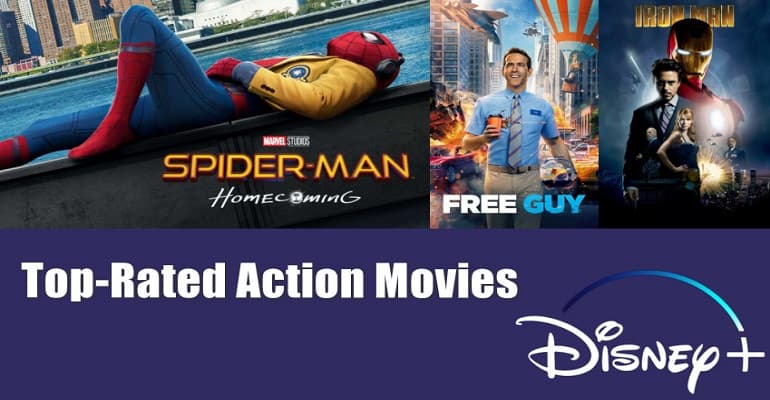How to Watch "The Mandalorian" Offline Everywhere?
If you like the sci-fi genre, you can't miss The Mandalorian, an American western space TV series. Ever since the first season of The Mandalorian premiered on Disney Plus in 2019, it has become the most watched and popular series worldwide. The long-awaited third season is also now available on Disney+.
Disney Plus users are aware that the video is downloaded in an encrypted format, so it is not possible to watch The Mandalorian offline anywhere via the Disney Plus app. That's why DispCam comes into play. It is a master video downloader that supports downloading any video from Disney+ to the computer in MP4 or MKV format, letting you play the downloaded videos on any device.
Tool Requirement: DispCam
DispCam is designed for easily downloading movies and TV shows in MP4 or MKV format from Disney+. It has a concise interface, simple operation, fast downloading, and high efficiency. It offers some useful output settings that help you download Disney Plus videos in different qualities, as well as saving unlimited videos with multi-language audio and subtitles kept.
Equipped with a brand-new download mechanism, it can easily download an episode in 10 minutes or less. In addition, DispCam has the ability to download videos without the app and permanently save videos on your device so that you can watch them anytime, anywhere.
Learn more about DispCam >>
A professional tool that can help you download movies and TV shows from Disney+, and enjoy the content offline at any time.
How to Download "The Mandalorian" with DispCam?
Step 1 Log in to Disney+
Download and install DispCam on your computer, run the program. Then you will see the "LOG IN" button in the upper right corner. Just click on it to bring Disney+ login window and enter your Disney+ account and password as required.
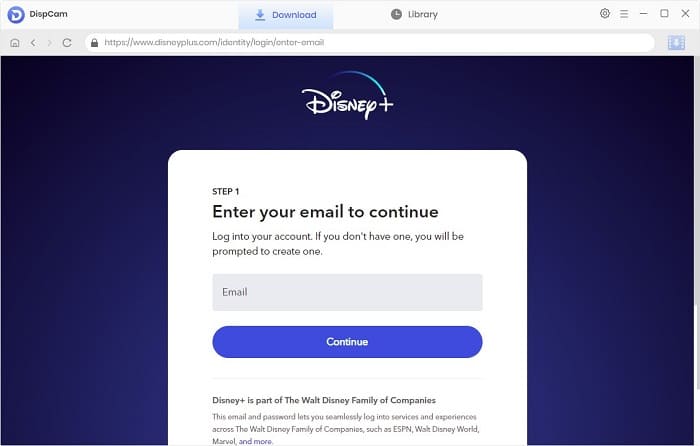
Step 2 Search for "The Mandalorian"
Enter the name "The Mandalorian" in the search bar, and the program will find the title you want to download. Alternatively, you can find the video directly in the built-in web player.
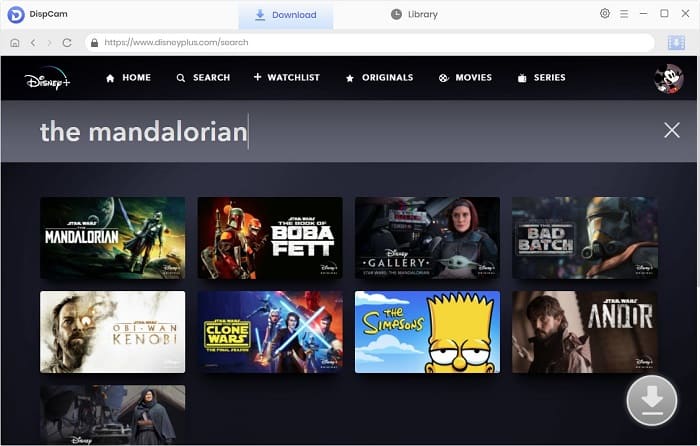
Step 3 Choose Output Format, Quality, and More
Click the "Settings" icon on the top right corner of the program and choose the output format, video quality, audio language, and so on. Besides, in the "Advanced" tab, you are allowed to set the video codecs as H.265 or H.264.
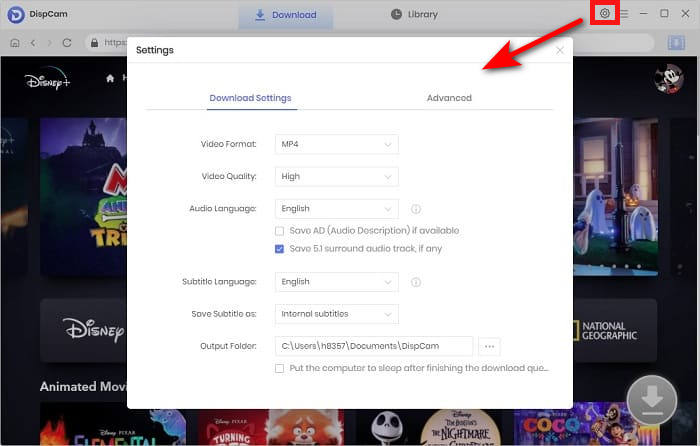
Step 4 Customize the Advanced Download Settings
Click the "Download" icon to select the season and episodes you want to download. DispCam offers the batch download function that enables you to download all seasons with one click.
The "Advanced Download" button at the bottom left of the window allows you to download videos in different qualities and save audio and subtitles in different languages and formats.
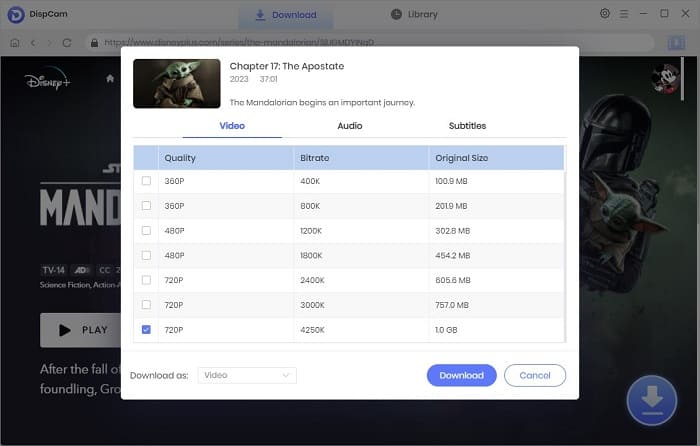
Step 5 Start Downloading "The Mandalorian" on the Computer
When everything is set up, now you just need to click the "Download" button to start downloading the selected videos on your computer. Once downloaded, you can find the local files and play them using a media player such as VLC, or transfer them to any device you want.
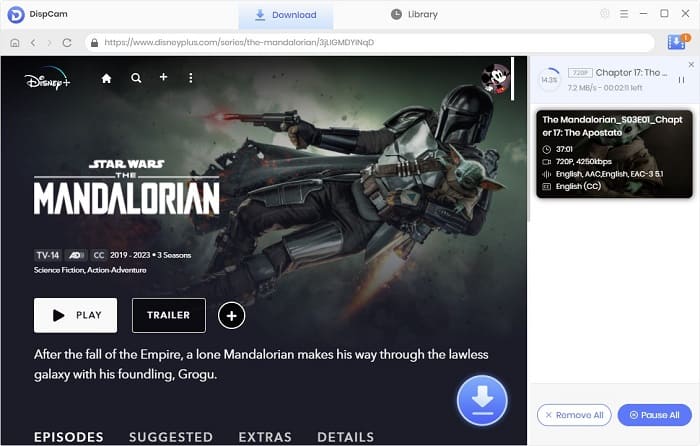
Conclusion
There are many advantages of using DispCam to download "The Mandalorian" or other videos from Disney+, the main one being that it allows you to save the videos on your device and watch them offline everywhere without the Disney+ app. That's because DispCam has the ability to download videos in MP4 or MKV format, and allows you to transfer files between devices without limitation. Moreover, you can keep the downloaded videos all the time even if your Disney+ subscription ends.
Note: The free trial version of DispCam allows you to download the first five minutes of each video. To download the full video, you may need to subscribe to DispCam to unlock the limitation.
 Tessa Kirkland
Tessa Kirkland DOWNLOAD Win
DOWNLOAD Win DOWNLOAD MAC
DOWNLOAD MAC