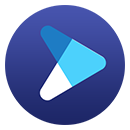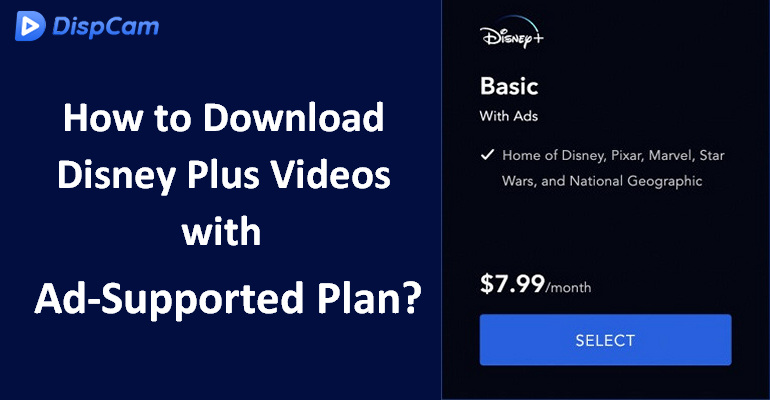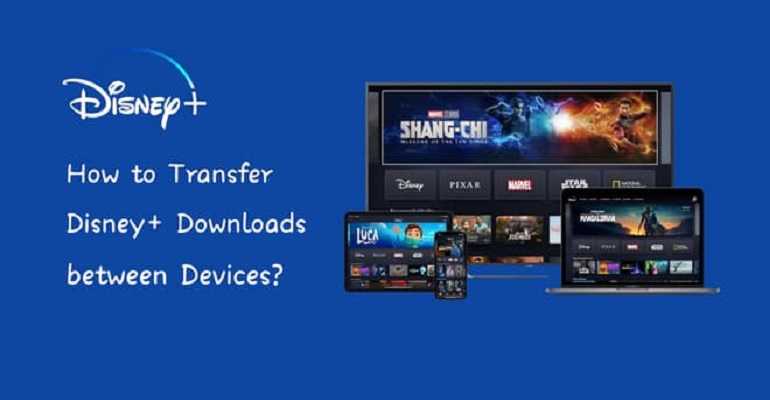How to Extend the Expiration Date of Disney Plus Downloads?
Disney Plus allows you to download Disney+ titles to your compatible mobile device to watch offline. You must be an active Disney+ subscriber and connect to the internet at least once every 30 days so that the downloaded content will remain on your device. To extend the expiration date of the Disney Plus downloads, you need to renew your subscription to keep them watchable, but it is still troublesome. If you accidentally log out of the account, all the downloads will be removed as well.
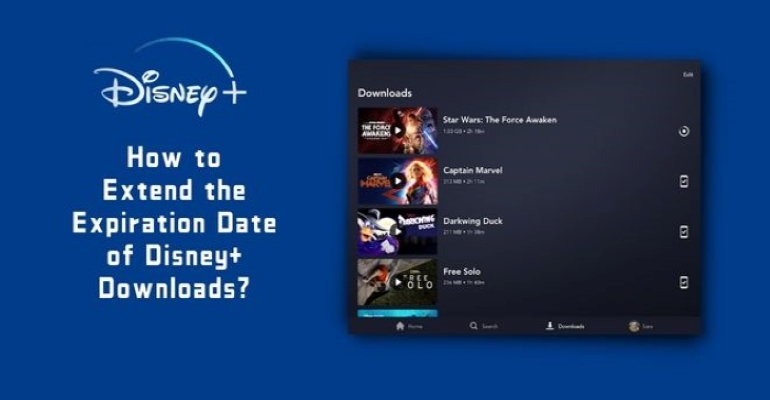
If you want to extend the valid date of the Disney Plus downloads or keep your downloads forever, please go on reading the following article. We will introduce the best Disney Plus video downloader - DispCam to you. With DispCam, you no longer have to worry that one day your downloaded videos will expire.
What Can DispCam Do for You?
Learn more about DispCam >>
A professional tool that can help you download movies and TV shows from Disney+, and enjoy the content offline at any time.
DispCam is a professional and reliable video downloading tool that is capable of downloading HD (up to 720p) movies and shows in MP4 or MKV format. It is very helpful that the videos are downloaded in such a compatible format, allowing you to watch them on any device and save them forever. Even if your subscription expires, you can still watch all the videos downloaded by DispCam.
Moreover, it can save multi-language audio tracks and subtitles. And there are 3 kinds of subtitles offered by DispCam for you to choose from, including External, Internal, and Hardcode subtitles. Plus, if you want to edit the subtitles files, DispCam also lets you save the subtitles files as SRT files.
To avoid losing your valuable downloads or any important files, it’s essential to have a reliable recovery tool like Syncios D-Savior at hand.
Guide: Use DispCam to Download Disney Plus Videos
Step 1 Log into Disney+
Install and run the latest version of DispCam on your computer. Click the "LOG IN" button, and then a login window will show up. Please enter your Disney Plus account information in that window.
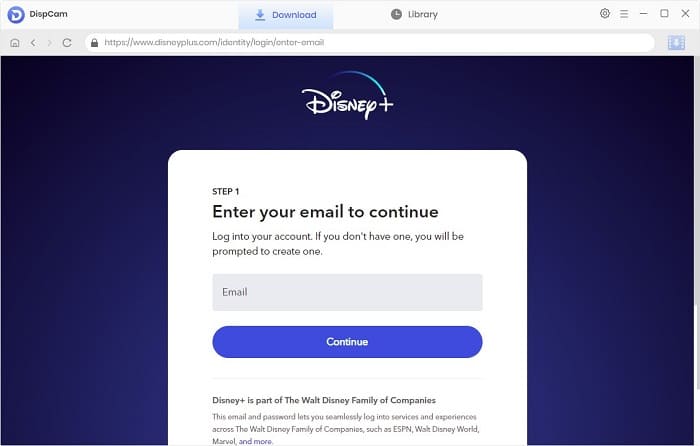
Step 2 Set General Settings for All Downloads
By clicking the "Settings" icon, you can choose the video format, video quality, the language of audio tracks and subtitles, and more. Those settings will be applied for every video you are going to download. If you have a more detailed need for a single video, please refer to Step 4.
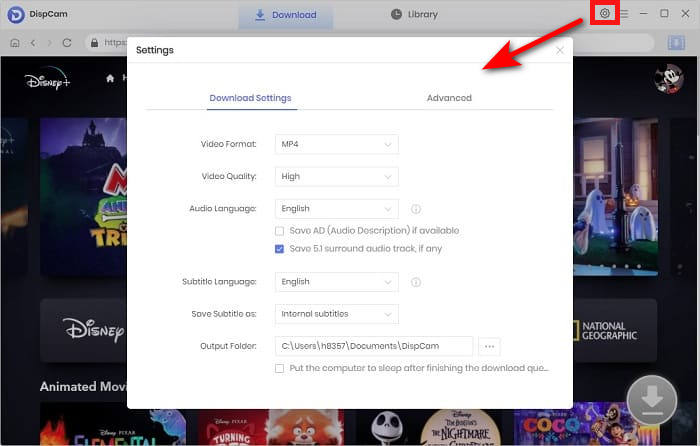
Step 3 Search for Disney Plus Video
Enter the name or keyword of the video into the search bar. DispCam will search for the title and show you the results quickly.
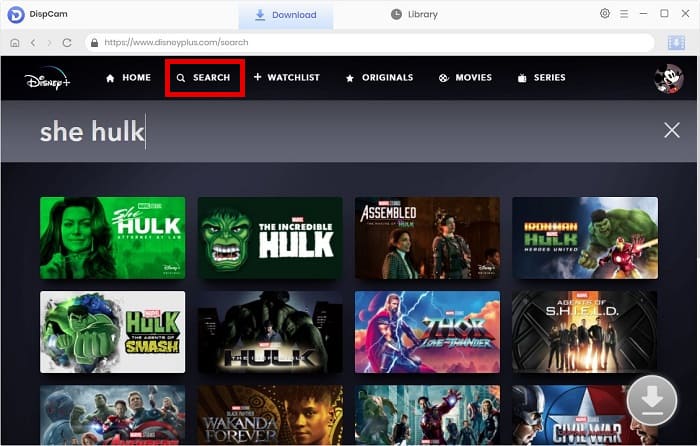
Step 4 Choose the Advanced Download Settings
You can choose the advanced settings options for a single video, including the video's video quality, audio tracks, and subtitles. To access the "Advanced Download" settings for a movie, simply click the "Download" icon. To download a TV show, click the "Download" icon, choose the seasons and titles, and then click the "Advanced Download" button on the bottom left of the pop-up window to select the advanced settings.
Note: The Download icon ![]() becomes available (blue) only when you select a specific video and open its details page.
becomes available (blue) only when you select a specific video and open its details page.
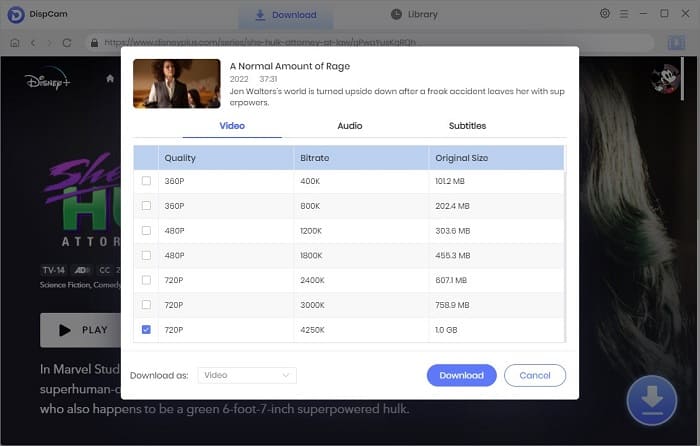
Step 5 Download and Extend the Expiration Date of Disney Plus Downloads to Forever
Click the "Download" button to start downloading. You can add many videos to the download list at once. However, please do not download over 30 titles per day for your account safety. When the videos are downloaded, click the "Library" tab and check the downloads. Now the videos will never expire unless you delete them manually.
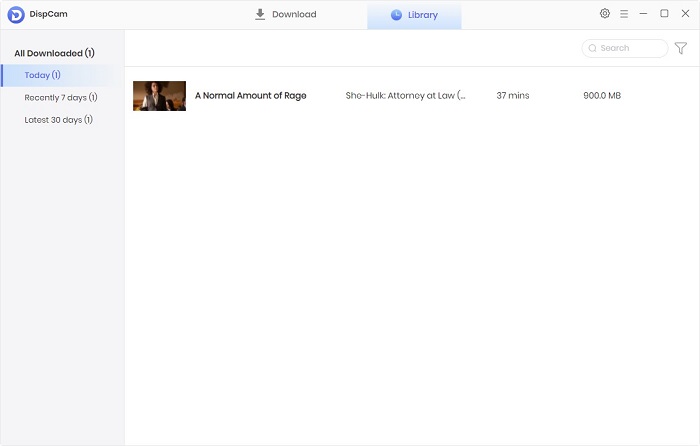
Conclusion
To be honest, it is inconvenient that you need to renew all the downloads to keep them watchable when you are using the Disney Plus app. However, if you choose DispCam, you don't need to worry about any of the problems mentioned above. DispCam extends the expiration date of Disney Plus downloads infinitely. In another word, the downloads on DispCam are saved on your device forever. If you are interested, action is better than hesitation!
Note: The free trial version of DispCam allows you to download the first five minutes of each video. To download the full video, you may need to subscribe to DispCam to unlock the limitation.
 Tessa Kirkland
Tessa Kirkland DOWNLOAD Win
DOWNLOAD Win DOWNLOAD MAC
DOWNLOAD MAC