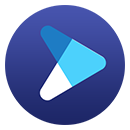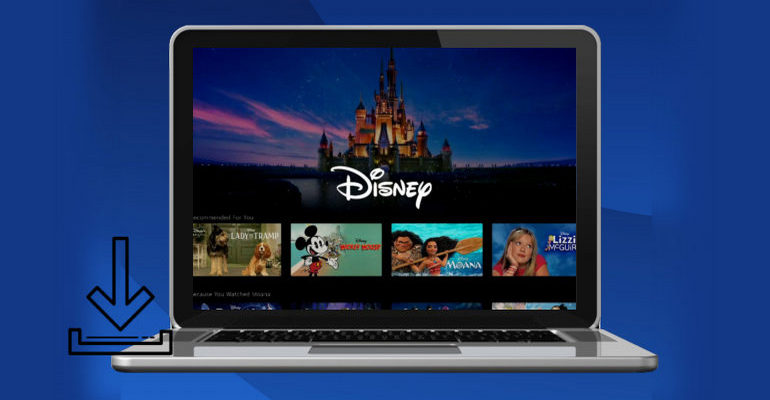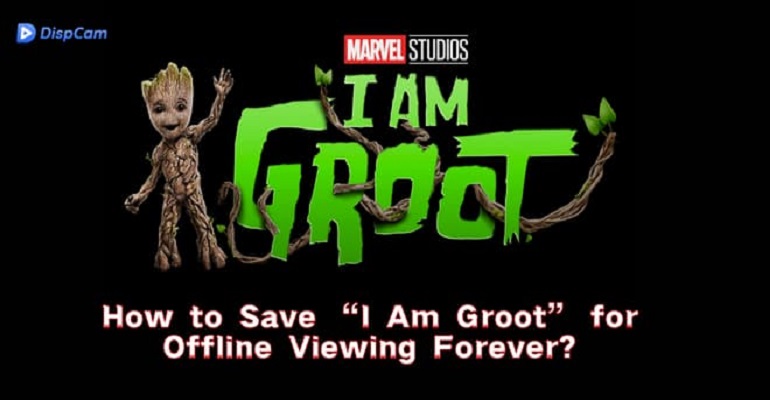How to Stream "Hawkeye" from Disney Plus?
The original six-episode series Hawkeye premieres exclusively on Disney+ in 2021. To watch "Hawkeye", you need to subscribe to Disney Plus and then you can watch it from the Disney Plus app or the web browser. If you want to download Hawkeye for offline viewing, please note that the download function only works on the mobile devices. All downloaded videos are only available on the Disney Plus app. If you want to play the videos in your car or share them with your friends, there is another way to download Disney Plus videos for you.
Hawkeye is set in post-blip New York City where former Avenger Clint Barton aka Hawkeye is planning to go back to his family for Christmas. When Clint sees the Ronin suit on the news, he is forced to leave his family to figure out what's going on. He teams up with a young skilled archer, and his biggest fan, called Kate Bishop, to unravel a criminal conspiracy.

Download Disney Plus Videos and Movies with DispCam
DispCam can help you save high-quality movies and TV shows from Disney Plus without the app installed. It offers the option to download audio tracks and subtitles in many languages that are available on Disney+. In addition, it can download Disney Plus videos in MP4 or MKV format, meaning that you can save Hawkeye and your favorite videos to the computer and play then on multiple devices. You can transfer the downloads between different devices and share them with your friends.
Learn more about DispCam >>
A professional tool that can help you download movies and TV shows from Disney+, and enjoy the content offline at any time.
Steps on Downloading "Hawkeye" with DispCam
Step 1 Sign into Disney Plus
Install and launch DispCam on your computer, click the "LOG IN" button in the upper right corner, and you will be asked to sign in with your Disney Plus account.
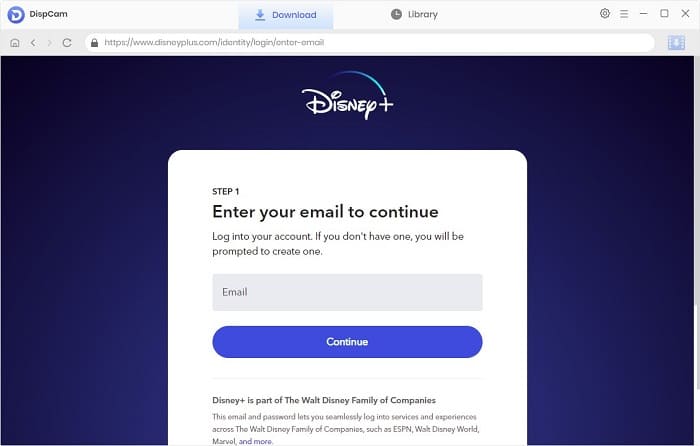
Step 2 Choose the Output Settings
Click the "Settings" icon to choose the output format, video quality, the language of audio and subtitles, the way of saving subtitles file, and the output path.
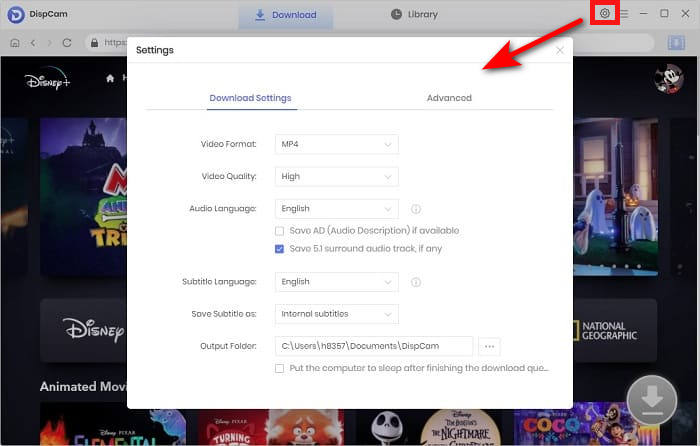
Step 3 Find "Hawkeye" on DispCam
Enter the name "Hawkeye" into the search box. DispCam will find the content quickly.
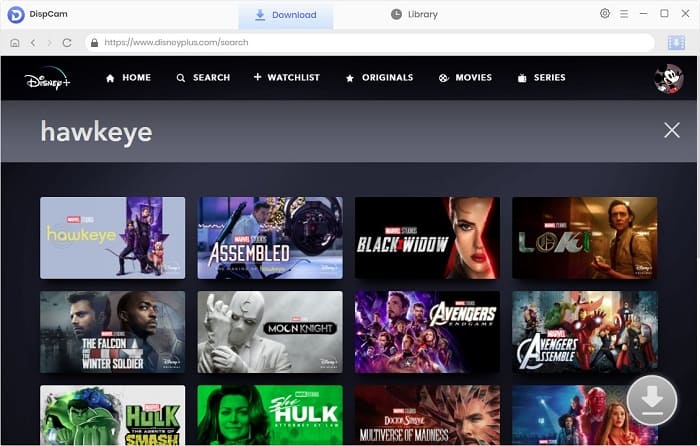
Step 4 Choose the Advanced Settings
You need to click on the video thumbnail to open the video's details page so that the "Download" icon ![]() in the lower right corner is available. Click the "Download" icon and choose the title that you want to download from the pop-up window, and then click the "Advanced Download" button on the bottom left of the window. Here you can customize the video quality, audio tracks, and subtitles more specifically.
in the lower right corner is available. Click the "Download" icon and choose the title that you want to download from the pop-up window, and then click the "Advanced Download" button on the bottom left of the window. Here you can customize the video quality, audio tracks, and subtitles more specifically.
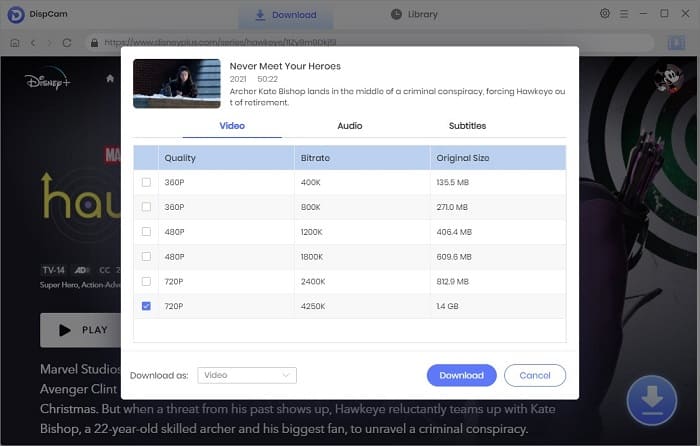
Step 5 Start Downloading the Video
Click the "Download" button, and the selected videos will be added to the download queue. Once downloaded, click the "Library" tab to check all downloaded videos.
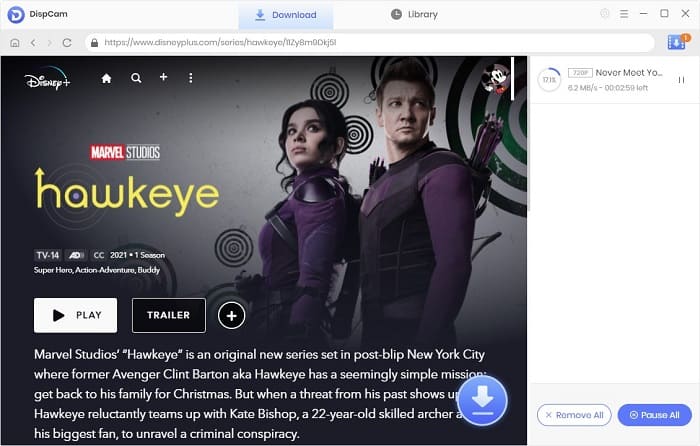
Conclusion
It is easy to stream "Hawkeye" from Disney Plus via the app or from the web browser. In order to watch the series anywhere, this article introduces a powerful tool - DispCam that can download any video from Disney Plus so that you can watch the title on any device.
Note: The free trial version of DispCam allows you to download the first five minutes of each video. To download the full video, you may need to subscribe to DispCam to unlock the limitation.
 Tessa Kirkland
Tessa Kirkland DOWNLOAD Win
DOWNLOAD Win DOWNLOAD MAC
DOWNLOAD MAC